How to Generate Direct Access URL for Graphs and Dashboards
Quick Start
Step 1: Login to the Nectus Portal, right-click on the specific device, and select the Graphs -> Availability Graph option.
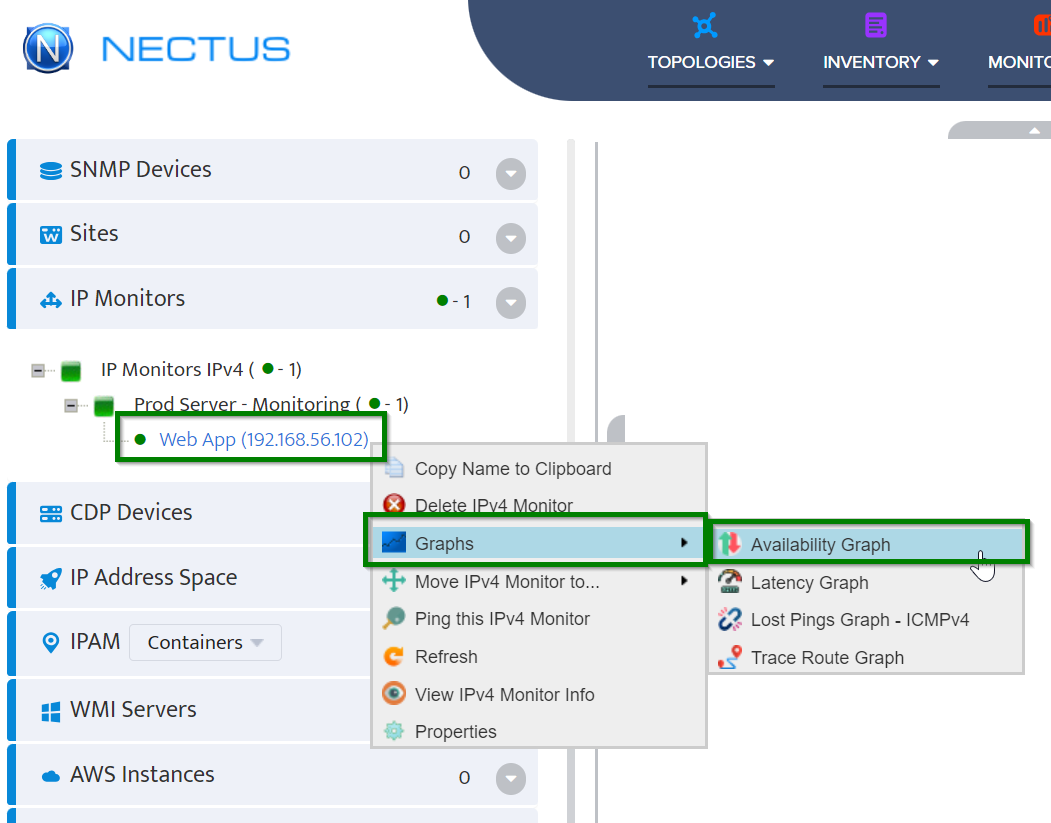
Step 2: On the Availability Graph page, click on the Generate Direct Access URL button.
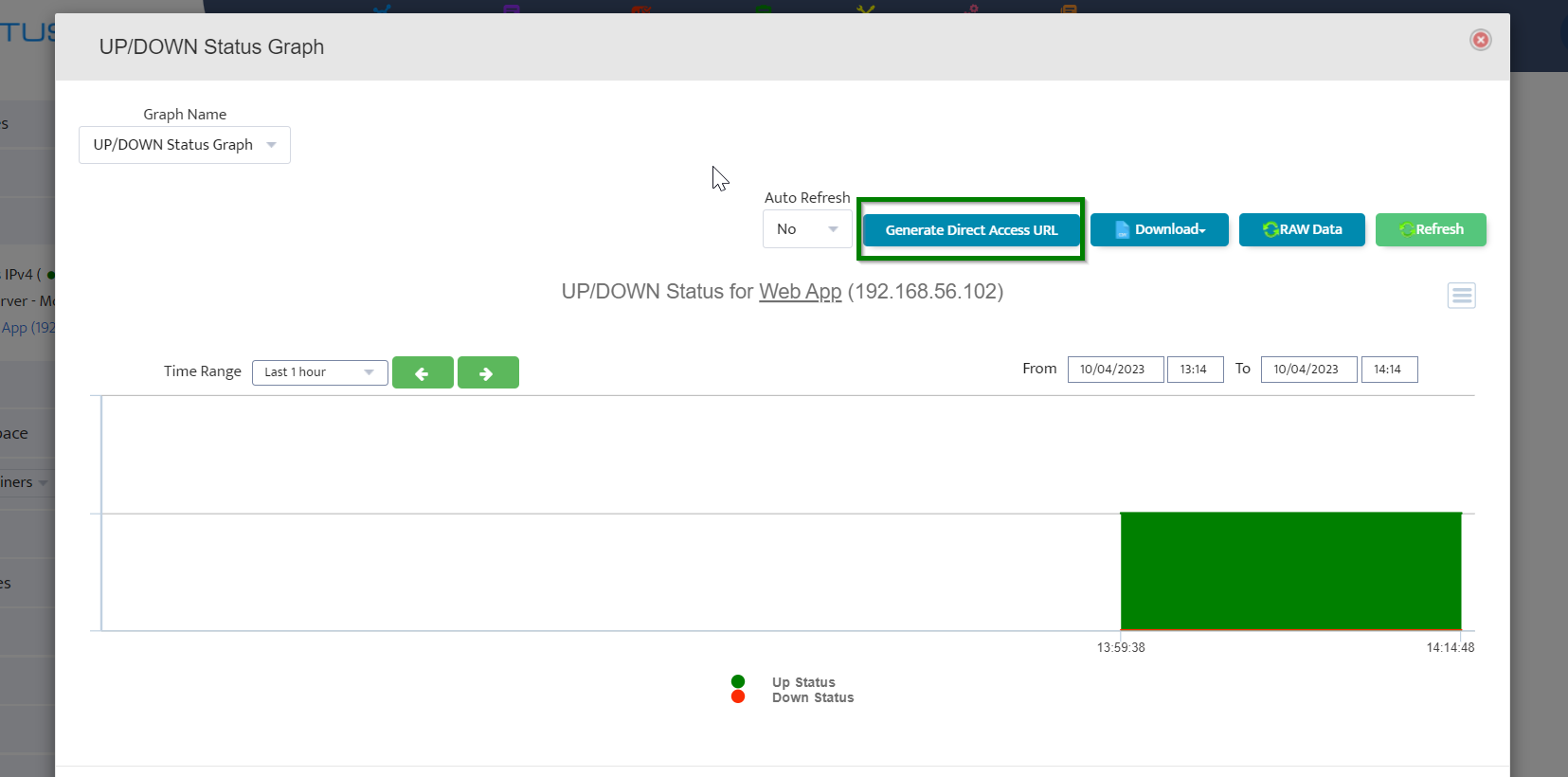
Step 3: Consequently, a unique URL is generated for this graph.
Nectus allows you to include additional configurations such as URL name, access control, link expiration date, etc.
Lastly, click on the Save And Copy button.
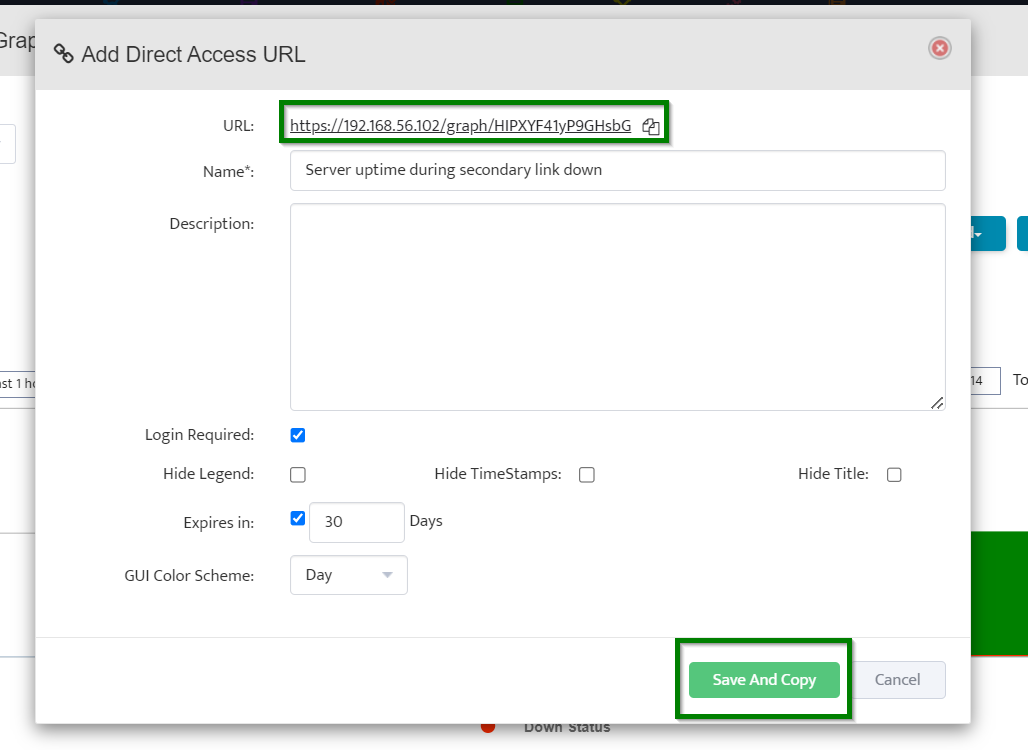
Step 4: Open the URL in the browser.
The graph page will automatically load.
Note: The same steps should be followed to generate other graphs like Latency, Lost Pings, Trace, etc.
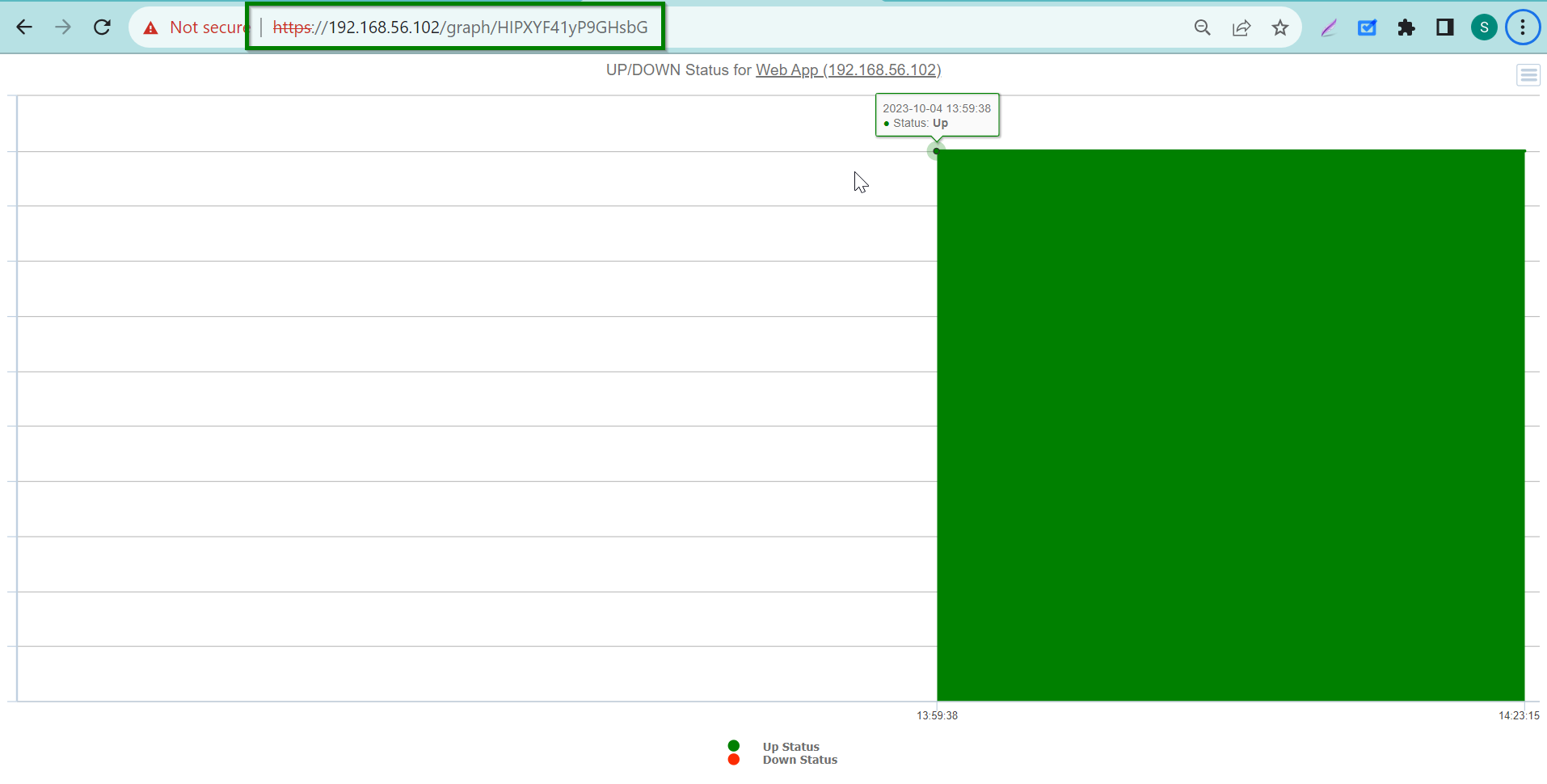
Step 5: Likewise, Nectus also allows us to generate direct access URLs for the dashboards.
To create one, navigate to Monitoring -> Network Monitoring Dashboards -> Low Level Dashboard.
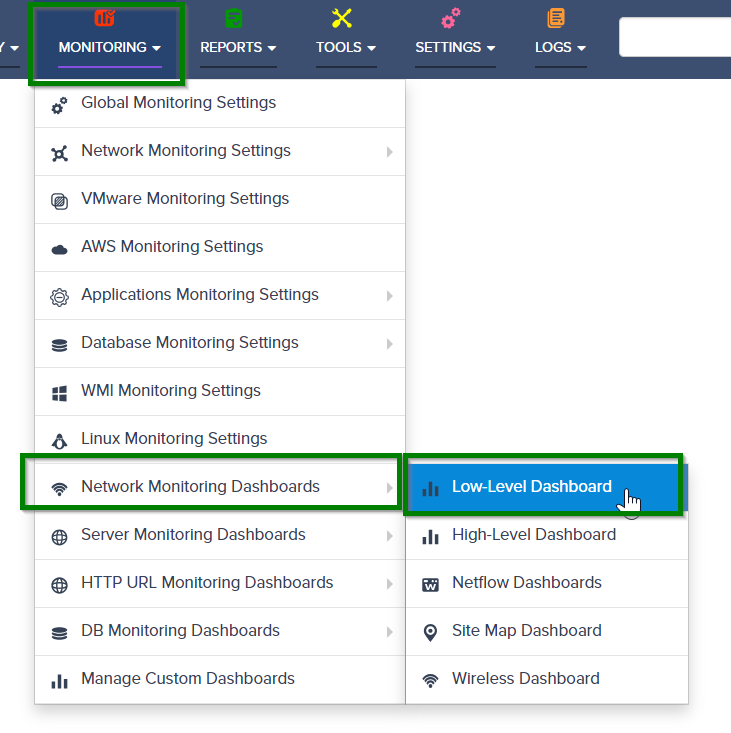
Step 6: On the Low-level Dashboard model, click on the gear icon (settings option) in the top right corner.

Step 7: In the Settings model, click on the Generate Direct URL button.
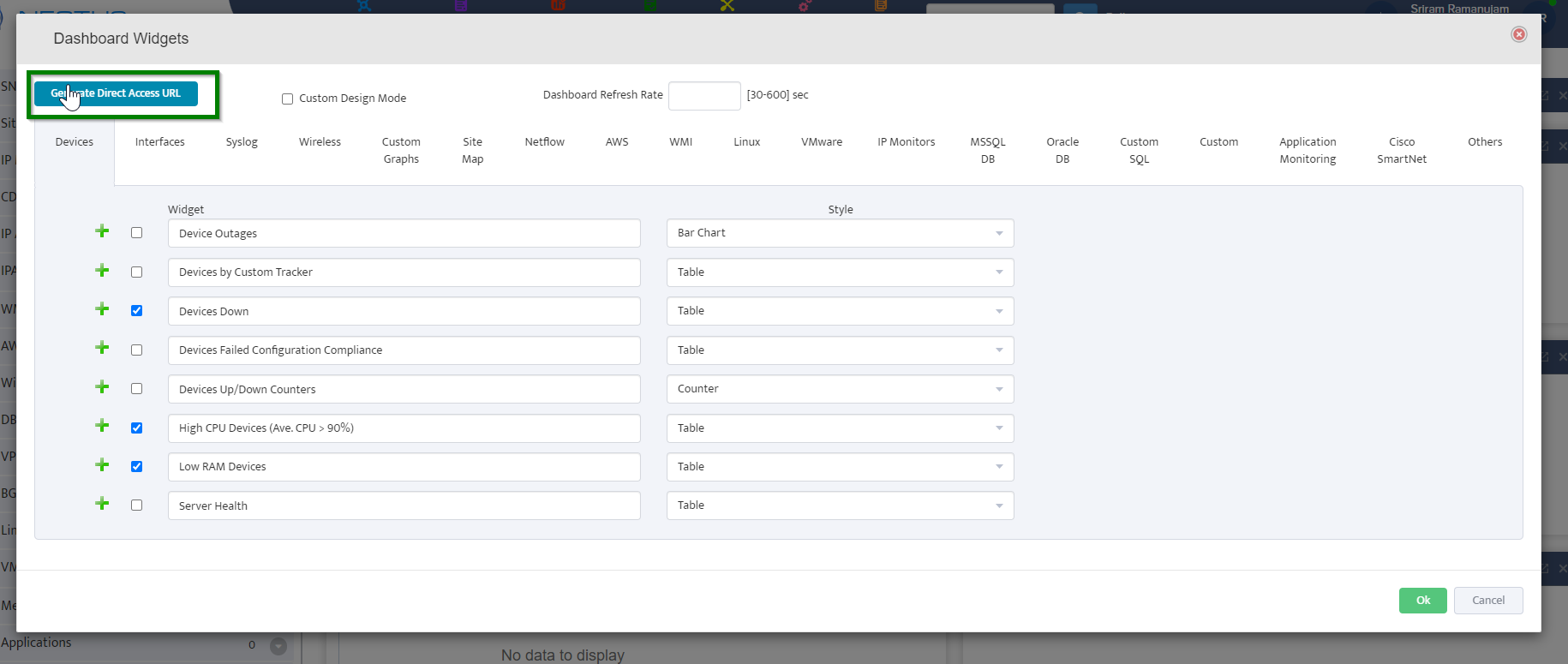
Step 8: Subsequently, a unique URL is generated for this dashboard.
Once again, Nectus allows us to add additional configurations such as name, view access control using mandatory login, link expiry dates, etc.
Finally, click on the Save And Copy button.
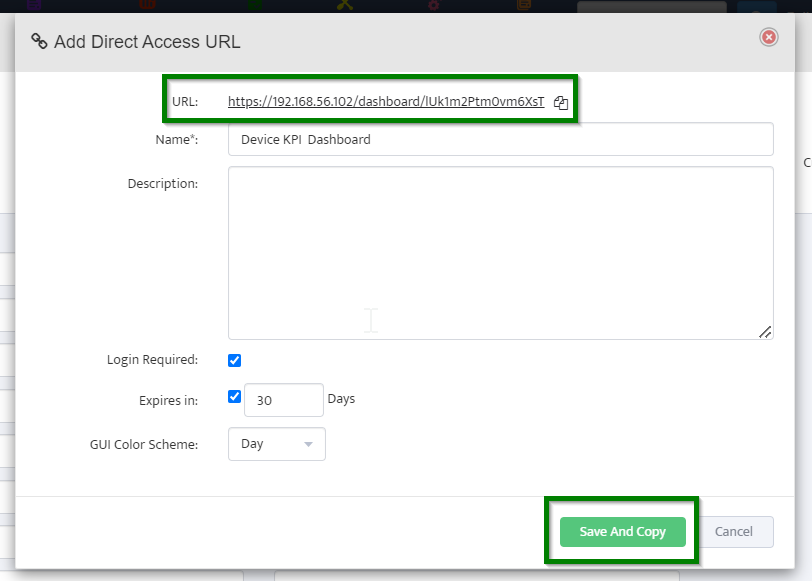
Step 9: To share the copied URL with relevant users/teams, paste the URL in the browser. The dashboard page will then automatically load.
Note: The same steps should be followed for other dashboards like Network Monitoring, Server Monitoring, DB Monitoring, HTTP URL Monitoring, etc.
