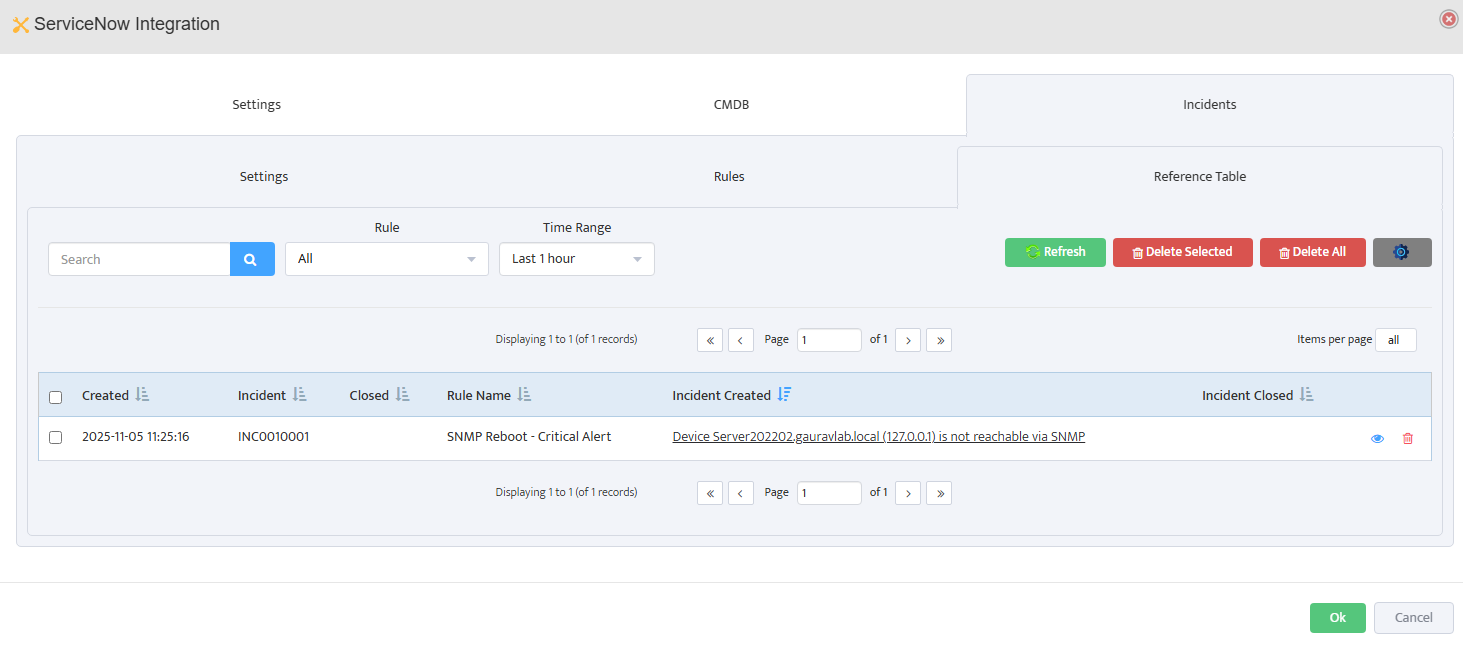Nectus Integration with ServiceNow
Step-by-Step Configuration Guide
Overview
This document provides a comprehensive guide for Nectus integration with ServiceNow.
The integration enables Nectus to automatically open and close incidents based on Nectus alerts.
Prerequisites
Before beginning the integration process, ensure you have your ServiceNow instance ID and username.
You will also need the password with appropriate read/write permissions.
Configuration Steps
Configuring ServiceNow Connection Settings
Open the Nectus console, navigate to Settings > General Settings > ServiceNow Integration, and select the Settings tab.
Enter your ServiceNow instance ID, username, and password, then click the Test button to verify the connection before proceeding.
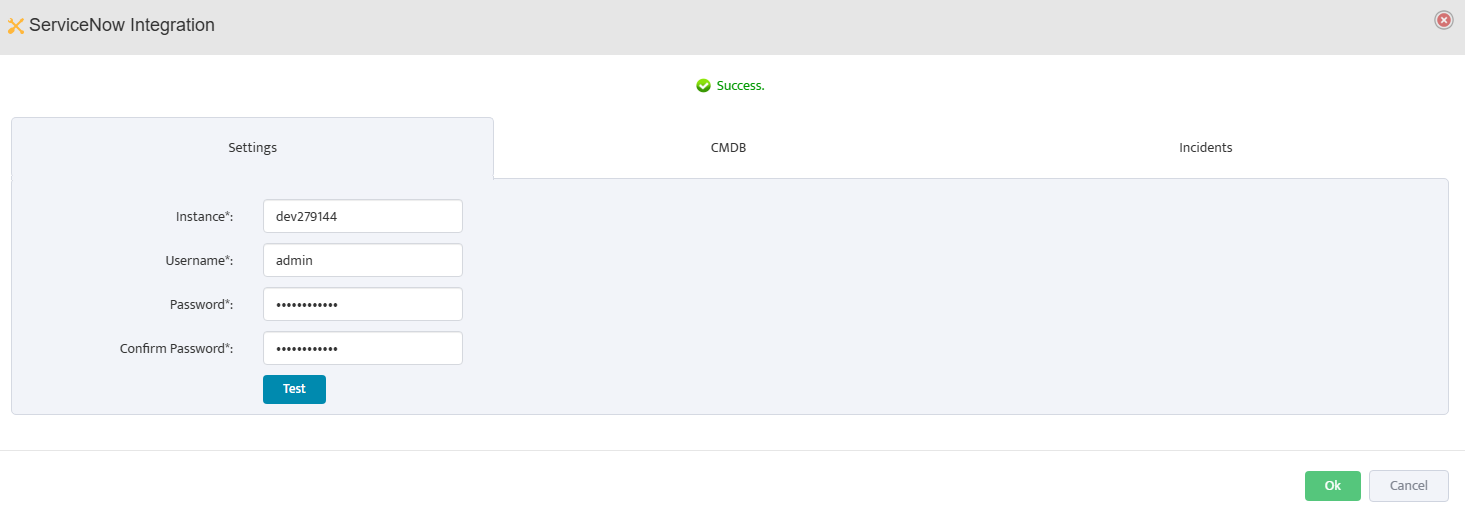
Configuring CMDB Synchronization Settings
In the CMDB tab, configure synchronization by enabling the options to automatically create, update,
and remove devices between Nectus and ServiceNow, and optionally enable daily synchronization at
3:00 PM to keep your CMDB current without manual intervention.
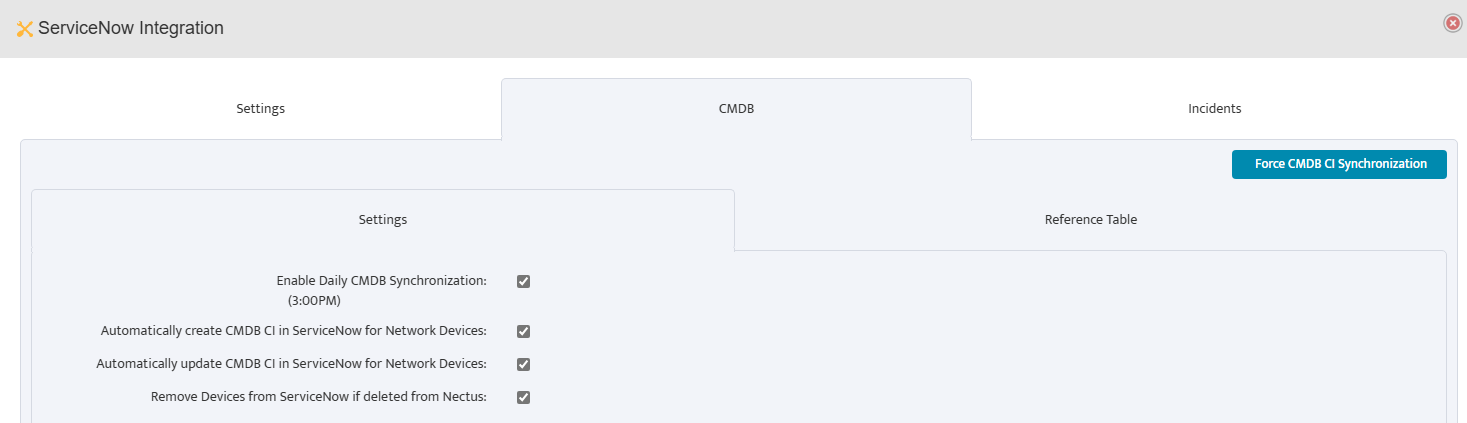
Configuring Device Matching Parameters
Configure device matching parameters by selecting how Nectus identifies devices in ServiceNow—
choose from Device Hostname, Device IP Address, or Device Serial Number.
All selected parameters must match for accurate device identification.
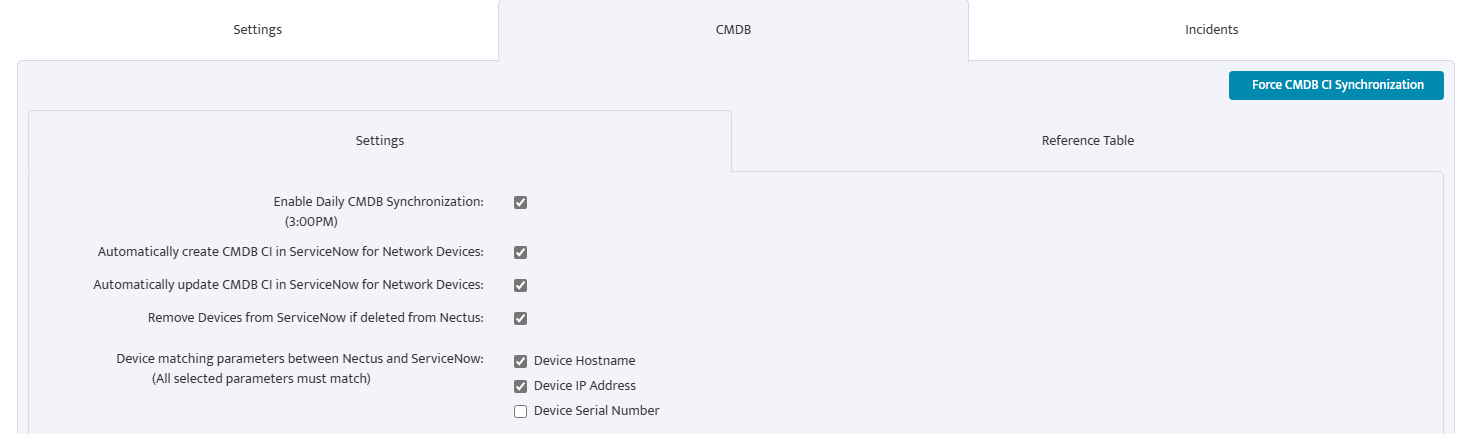
Mapping Device Types to ServiceNow Tables
In the device type mapping section, configure how Nectus device types correspond to ServiceNow CMDB tables.
For each device type such as Router, Switch, Firewall, Server, Printer/Copier, Wireless AP/Bridge, Wireless Controller,
UPS/Power Infrastructure, IP Telephony, Video Camera, and Load Balancer, select the appropriate ServiceNow table from the dropdown menu.
Ensure these mappings align with your ServiceNow CMDB structure and naming conventions for proper device categorization.
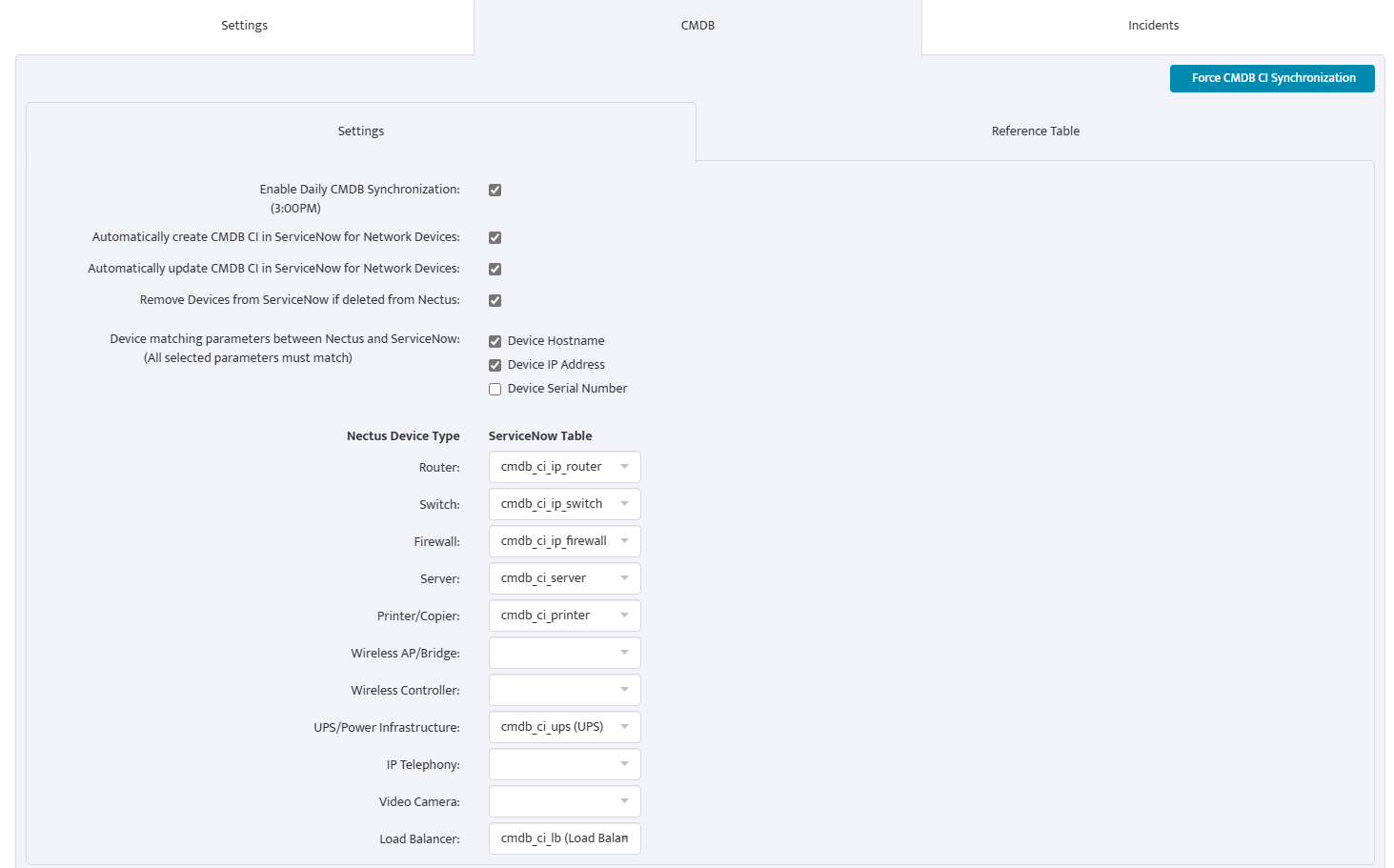
Saving Configuration and Initial Synchronization
After configuring all settings, click OK to save your ServiceNow integration configuration.
To perform an immediate synchronization, return to the CMDB tab and click the Force CMDB CI Synchronization button,
then wait for the confirmation message indicating the sync is complete.

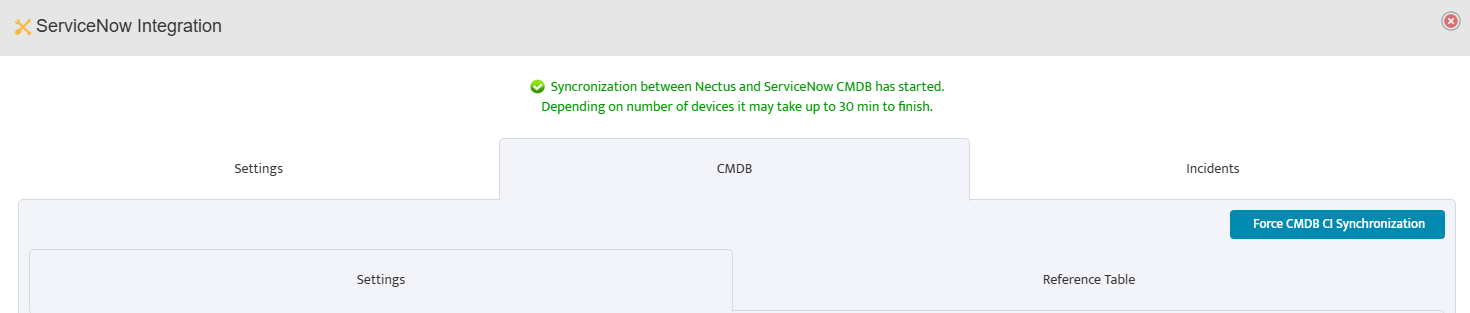
Viewing and Managing Synchronized Devices
After synchronization, navigate to the CMDB tab and click the Reference Table sub-tab to view all synchronized devices.
The table displays device information including Device ID, Device Name, Device IP, ServiceNow SysID,
Created and Updated timestamps, and the ServiceNow table where each CI is stored.
Use the filter options at the top to view devices by specific sites or device types, and use action buttons like Refresh,
Create, Delete Selected, or Delete All to manage synchronized devices.
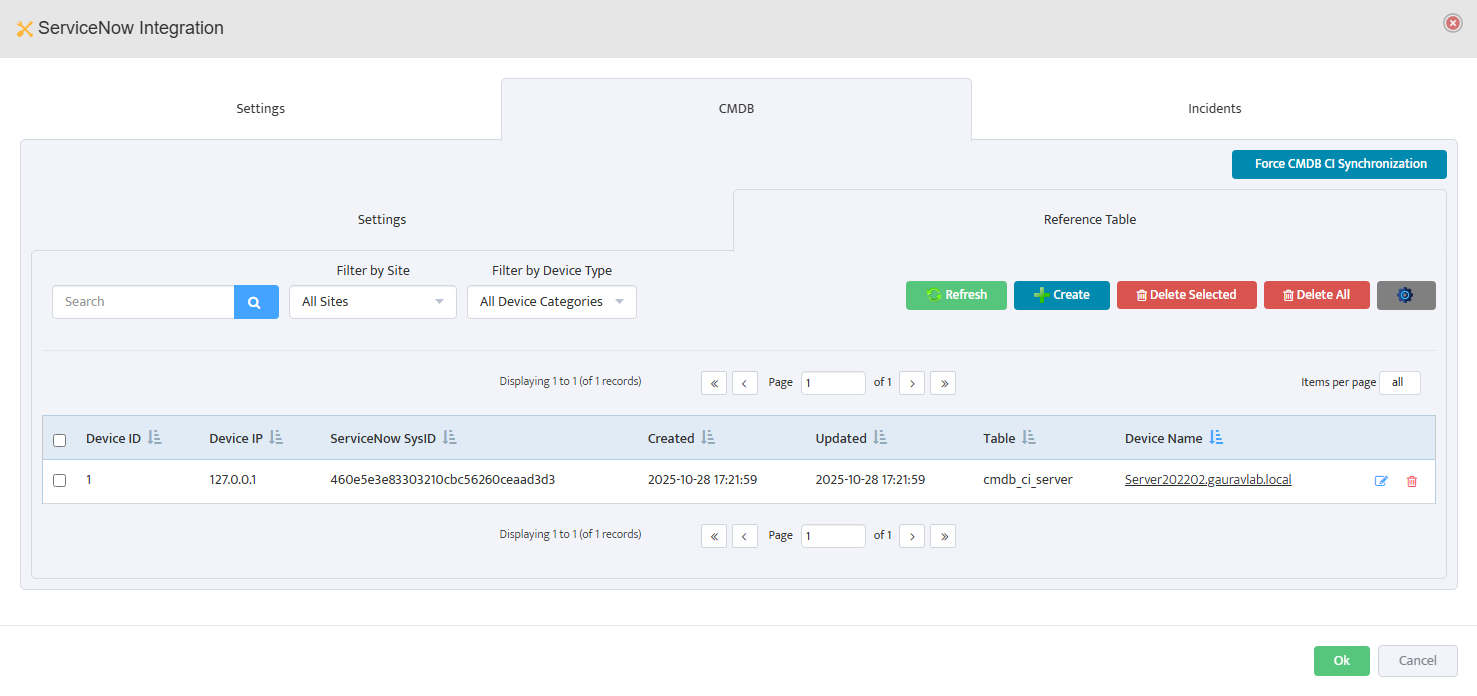
Verification Steps
To verify the integration is working correctly, log in to your ServiceNow instance and navigate to the
Assets → Hardware Assets or the appropriate CMDB table to search for synchronized devices.
Verify that device details such as hostname, IP address, and serial number match the information displayed in Nectus.

Enable Automatic Incident Creation
Navigate to the Incidents tab in the ServiceNow Integration dialog and click the settings sub-tab.
Check the box for Enable Automatic Incident Creation to allow Nectus to automatically create incidents in ServiceNow when alerts are triggered.
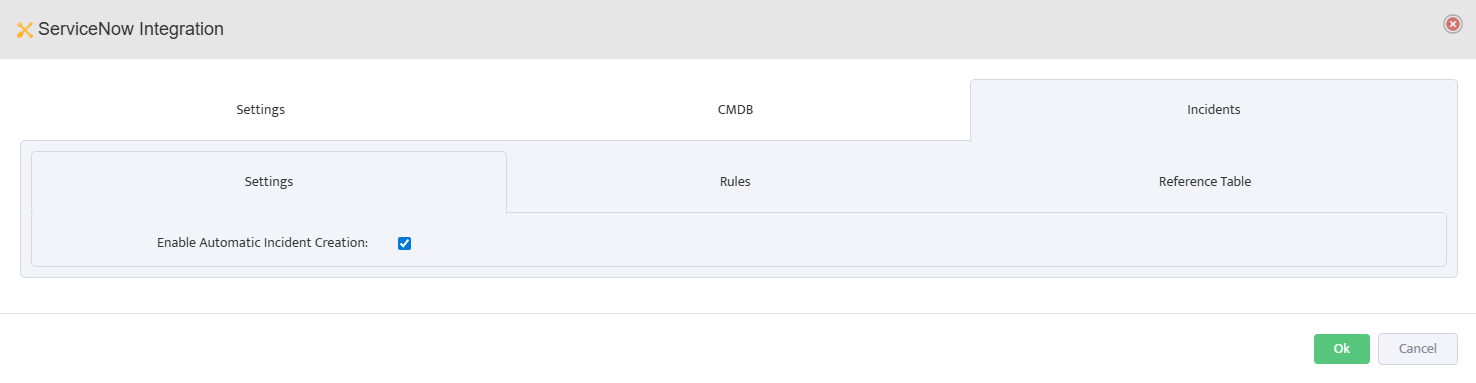
Create Incident Rules
Click on the Rules sub-tab within the Incidents tab, then click the Create button to add a new incident rule.
In the Add ServiceNow Incident Rule dialog, enter a Rule Name and check the Enabled box to activate the rule.
Under Alert Conditions, select the alert Category (such as SNMP Devices Alerts),
define when to Create Incident if specific conditions are met, and optionally configure Close Incident if conditions for automatic resolution.
Configure Incident Parameters including Caller, Opened by, Category, Subcategory, Business Service, Contact Type,
Priority, Impact, Urgency, Severity and Assignment Group to ensure incidents are properly categorized and routed in ServiceNow. Click OK to save the incident rule.
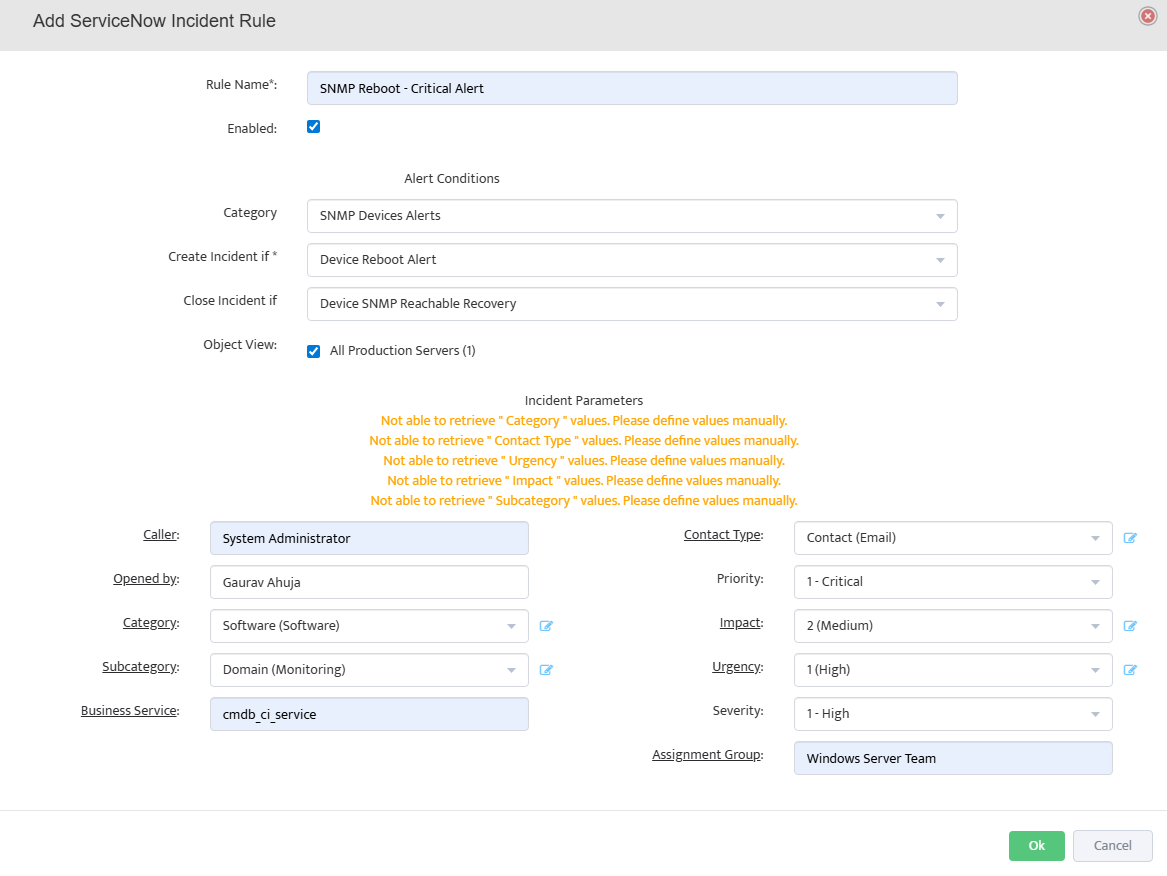
Verify Incident Creation in ServiceNow
To verify the integration is working correctly, trigger an alert in Nectus (such as stopping a monitored service),
then check the Incidents → Reference Table tab to see the incident number.
Log in to ServiceNow and navigate to Incident → All to confirm the incident was created with the correct details.