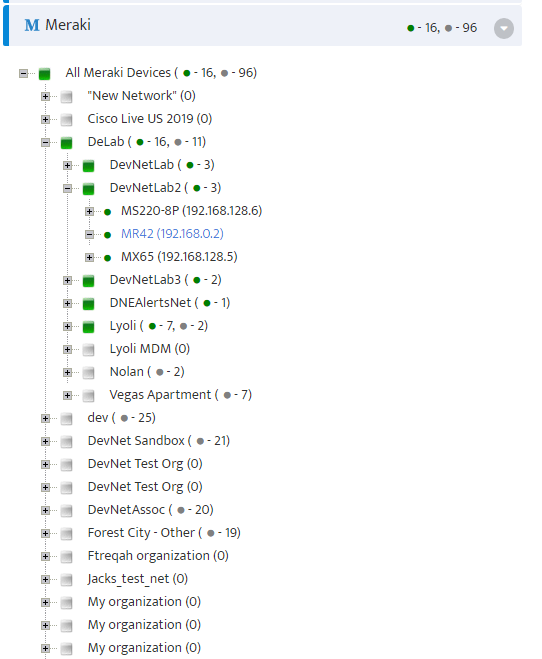How to Enable Meraki Integration in Nectus
- Obtain the Meraki API key.
Follow the procedure in the Meraki document to generate the API key. The document may be found at https://documentation.meraki.com. Keep this key secure.
The key is an alphanumeric string of 40 characters.
Sample API key: dfg5fffc2def3g34345mn7888u8wz9565df45
- Enable Meraki integration in Nectus.
Step 1. In the Main Menu, go to Settings → General Settings → Third Party Integration -> Meraki Integration.
Step 2. The Meraki Integration window opens.
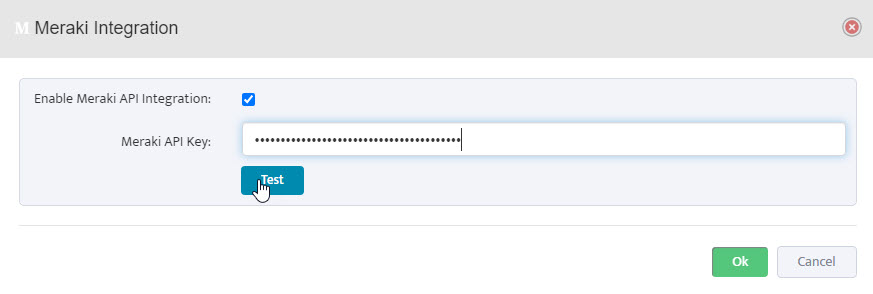
Step 3. Check Enable Meraki API Integration box. Copy and paste API key into window. Click Test.
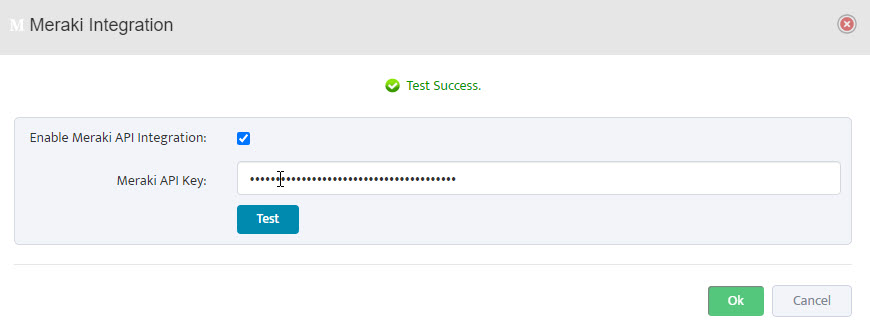
Step 4. When test is successful, click OK.
Step 5. On left side of main window, click Meraki, right click on All Meraki Devices, select Reload Data From Meraki.
The Reload Data from Meraki window opens, letting you know that the reload is in progress. Close this window.
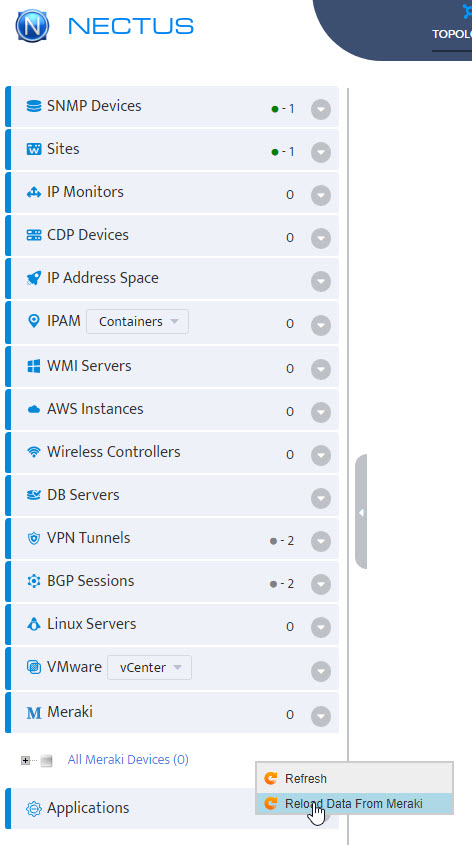
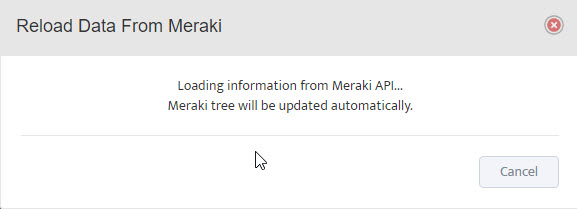
Step 7. After a few minutes, the list of Meraki devices will appear.