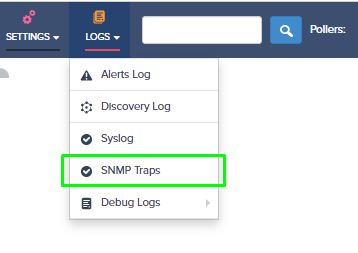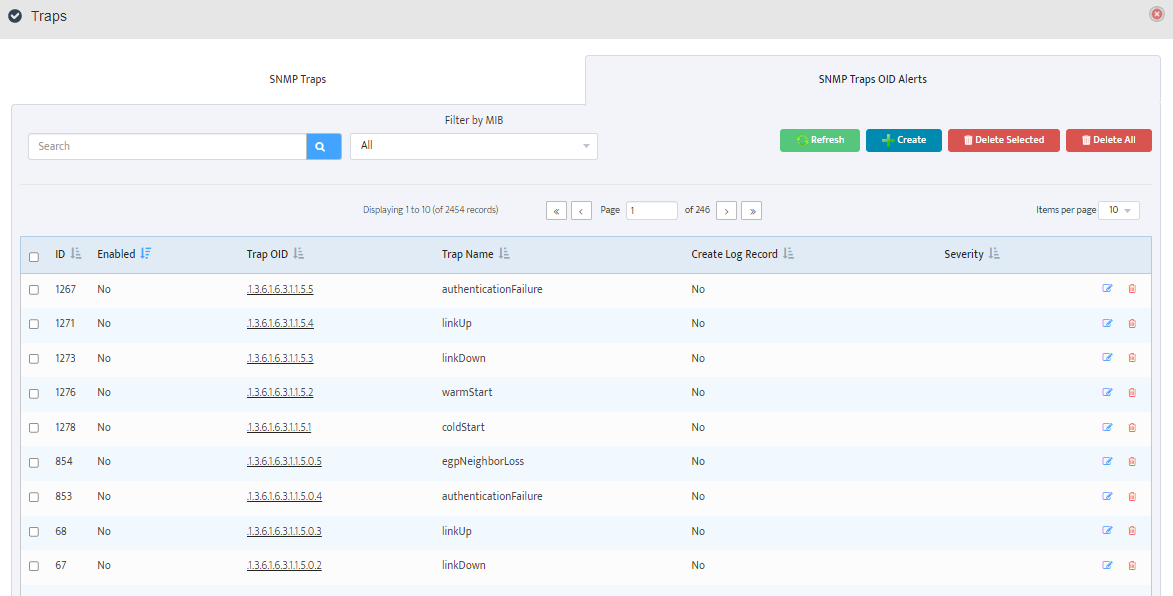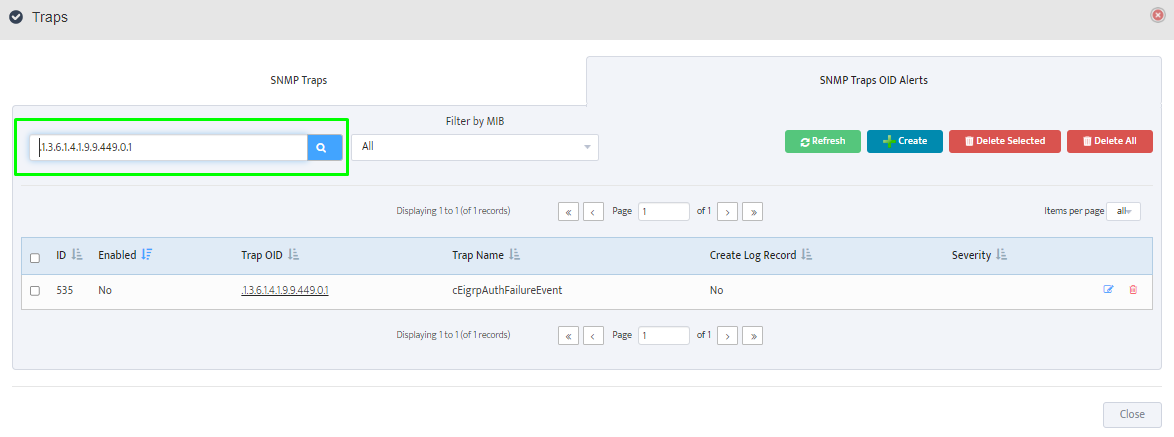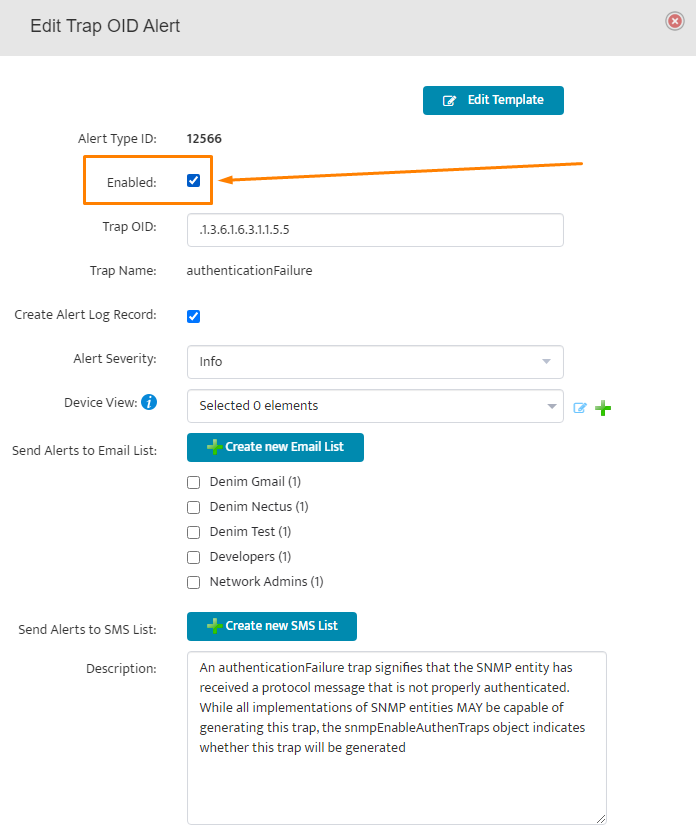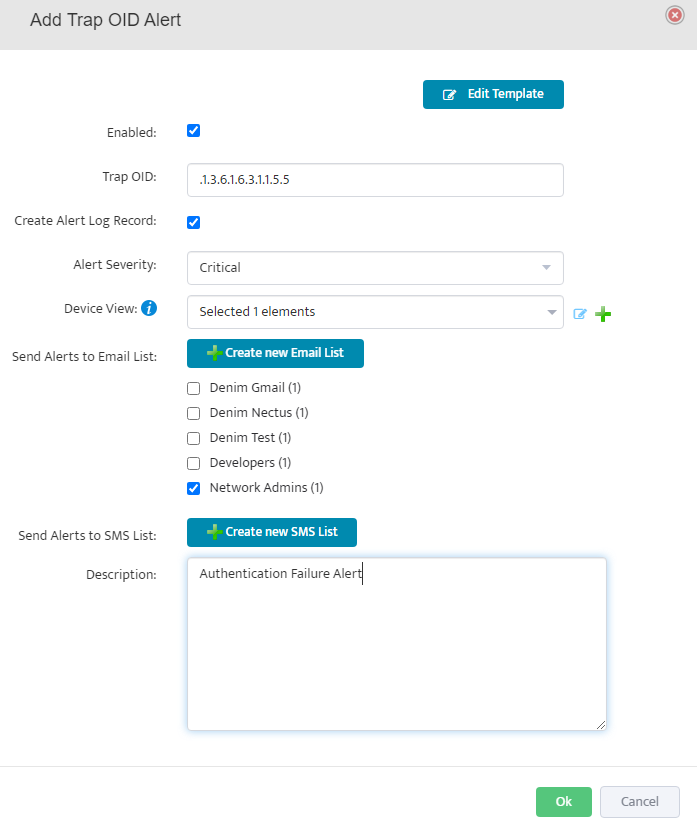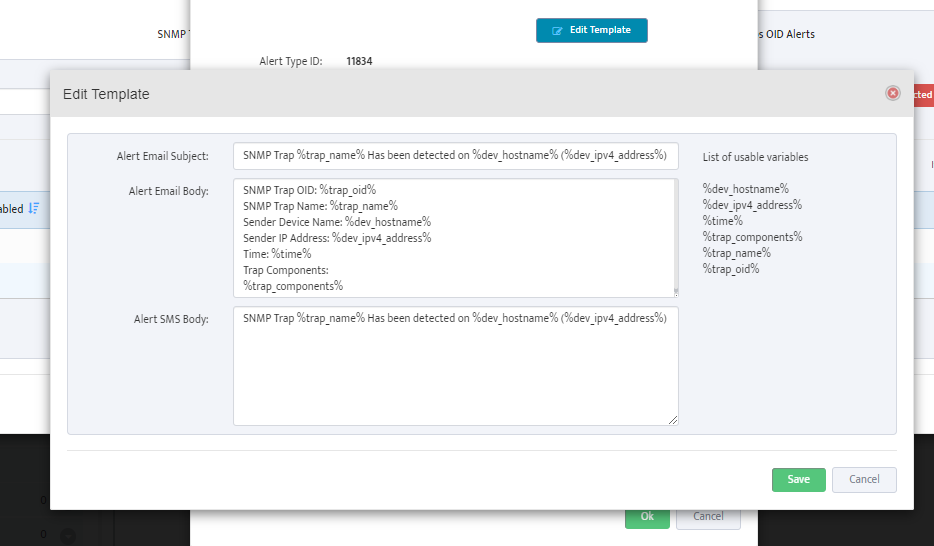Performing Nectus DB migration to a new server with “DB Migration” tool
DB Migration tool is only available to users with Super Admin rights.
Prepare new server with clean Nectus installation with the same Nectus version as on old server.
Step 1: Login to the old Nectus server and go to Settings -> Database -> DB Migration.
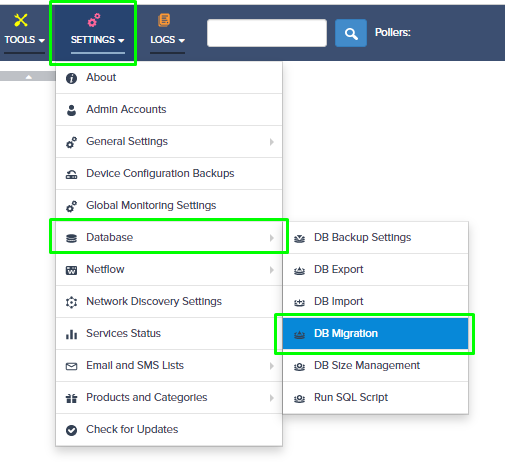
Step 2: In the DB Migration window specify IP address of the new server and password for “vconsole” DB account from the new server.
Note: Password for “vconsole” account can be found in the
“C:\Program Files\Nectus\Web\Apache24\htdocs\protected\config\database.ini” file on the new server.
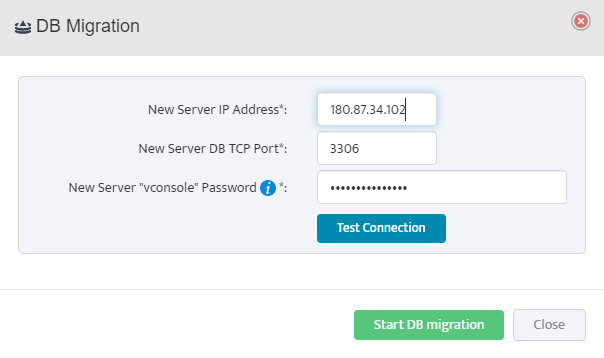
Step 3: Click on the Test Connection. It will perform the credentials and Nectus version checks.
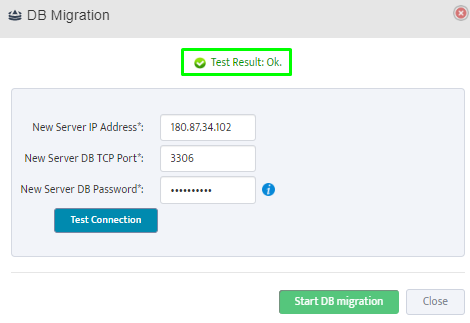
Step 4: Start migration by clicking on “Start DB migration”.
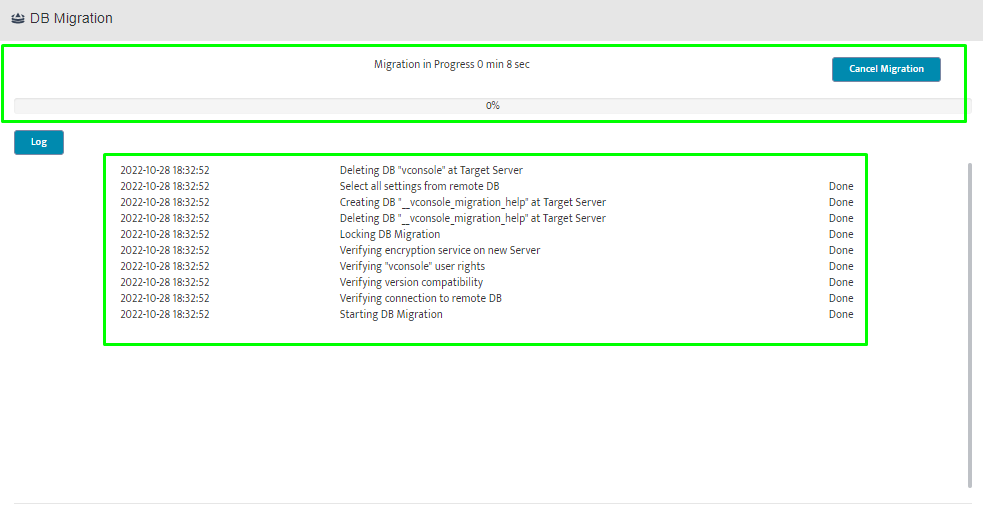
Depending on the database size migration may take several hours.