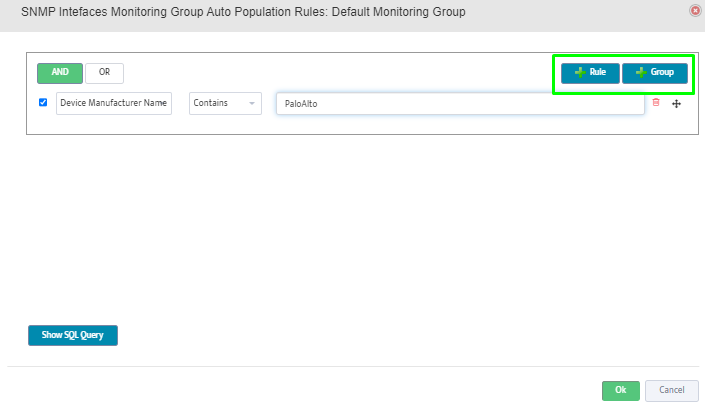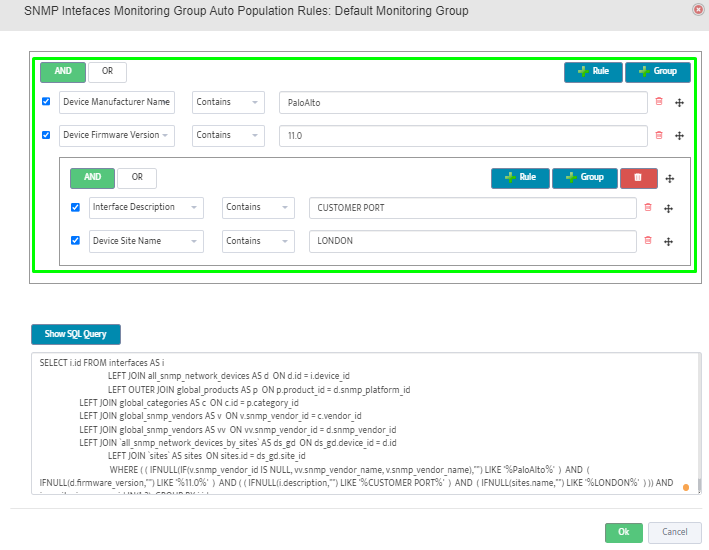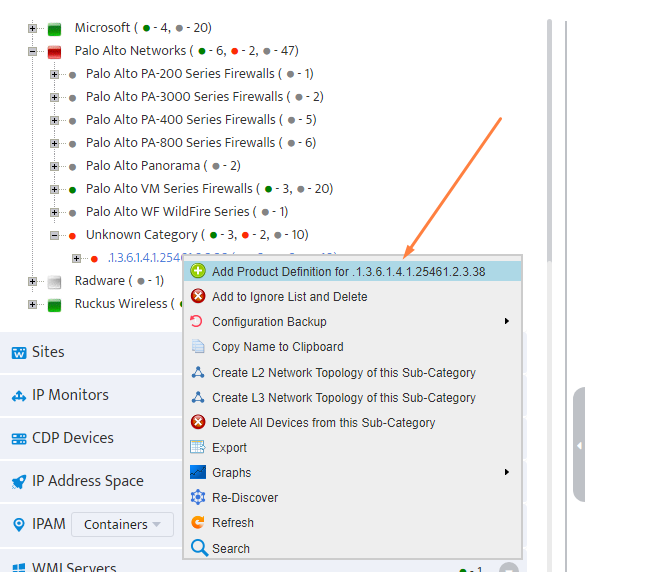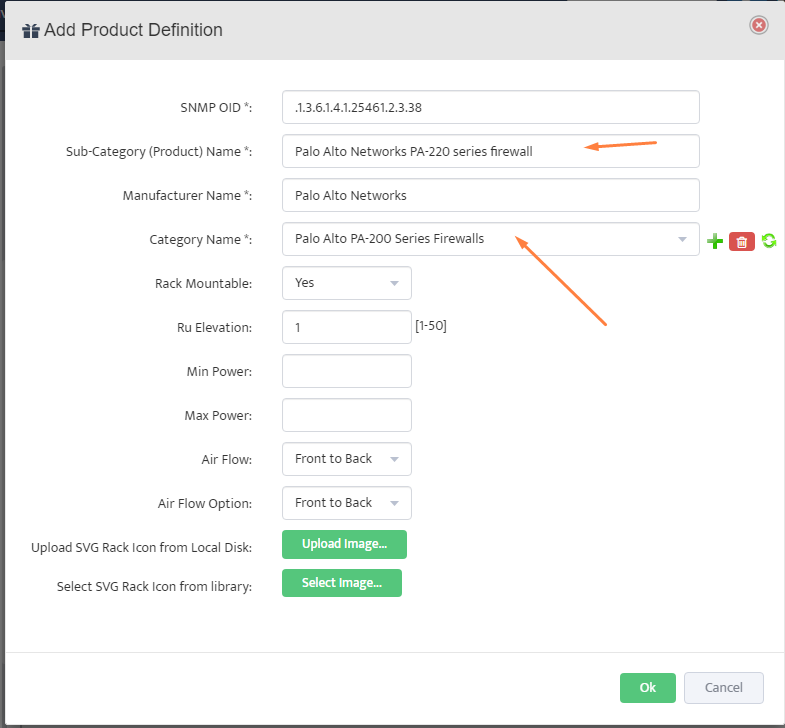Automating Selection of Interfaces Enabled for Monitoring
By default, Nectus does not monitor any Interfaces and you must select which interfaces you want to be monitored.
You can select Interfaces manually by adding it to one of the Interface monitoring groups or you can build auto-population rules
that will automatically select Interfaces based on predefined rules. Rules will be executed once a day (at 2:00AM)
Step 1: Login to the Nectus portal and go to Monitoring -> Network Monitoring Settings -> SNMP Interfaces Monitoring Settings option.
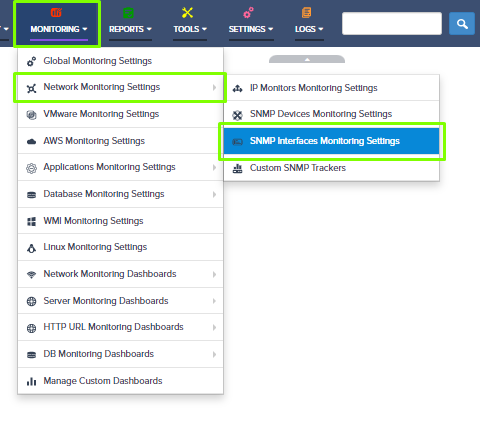
Step 2: Go to the SNMP Interfaces Monitoring Groups tab and click on the Auto Population Rules under the Default Monitoring Group.
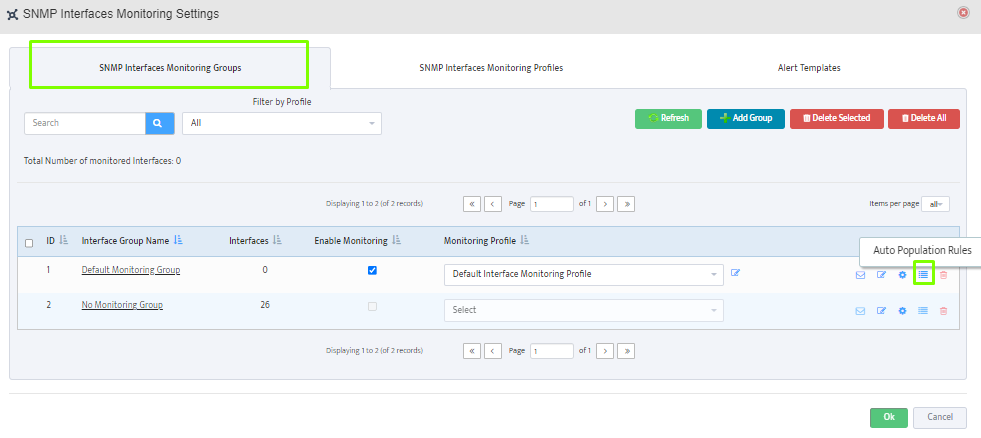
Step 3: Click on the Rule to add a new auto-population rule. Once a day, interfaces that conform to the defined rules
will be added to the corresponding monitoring group.
You can add individual rules or you can create group of rules with AND/OR logic.