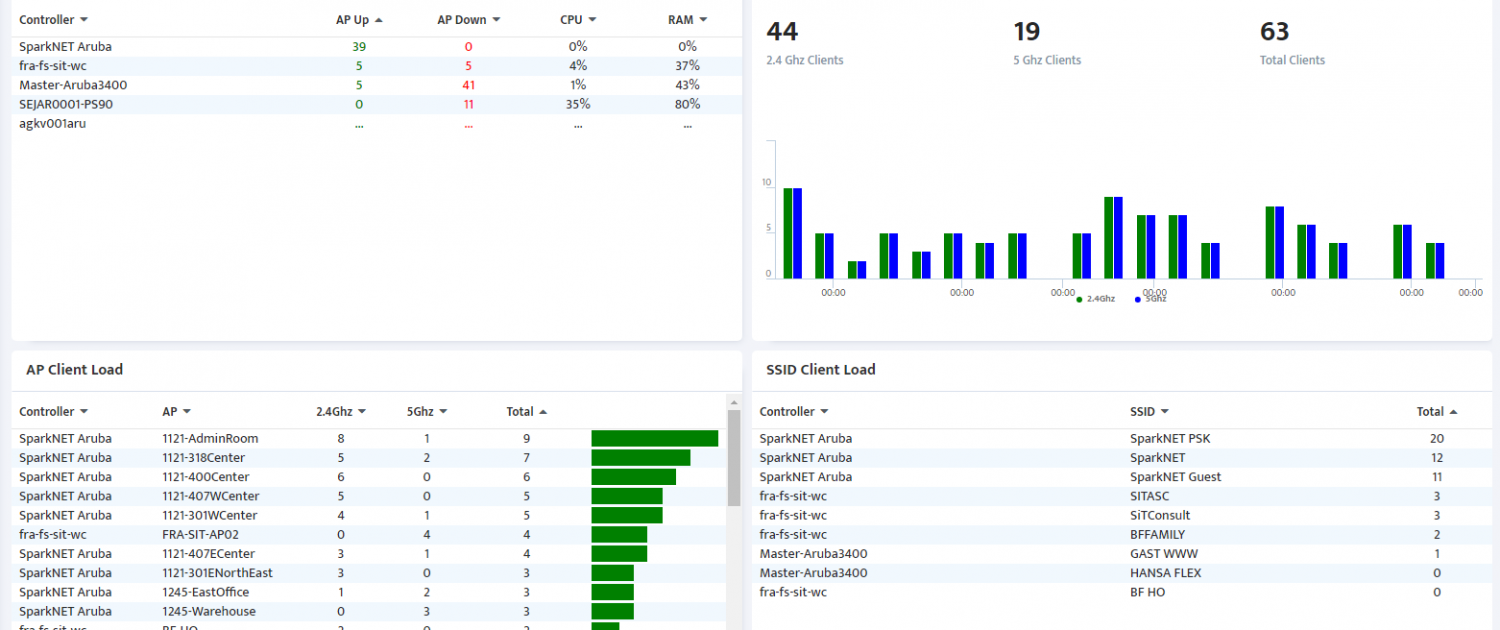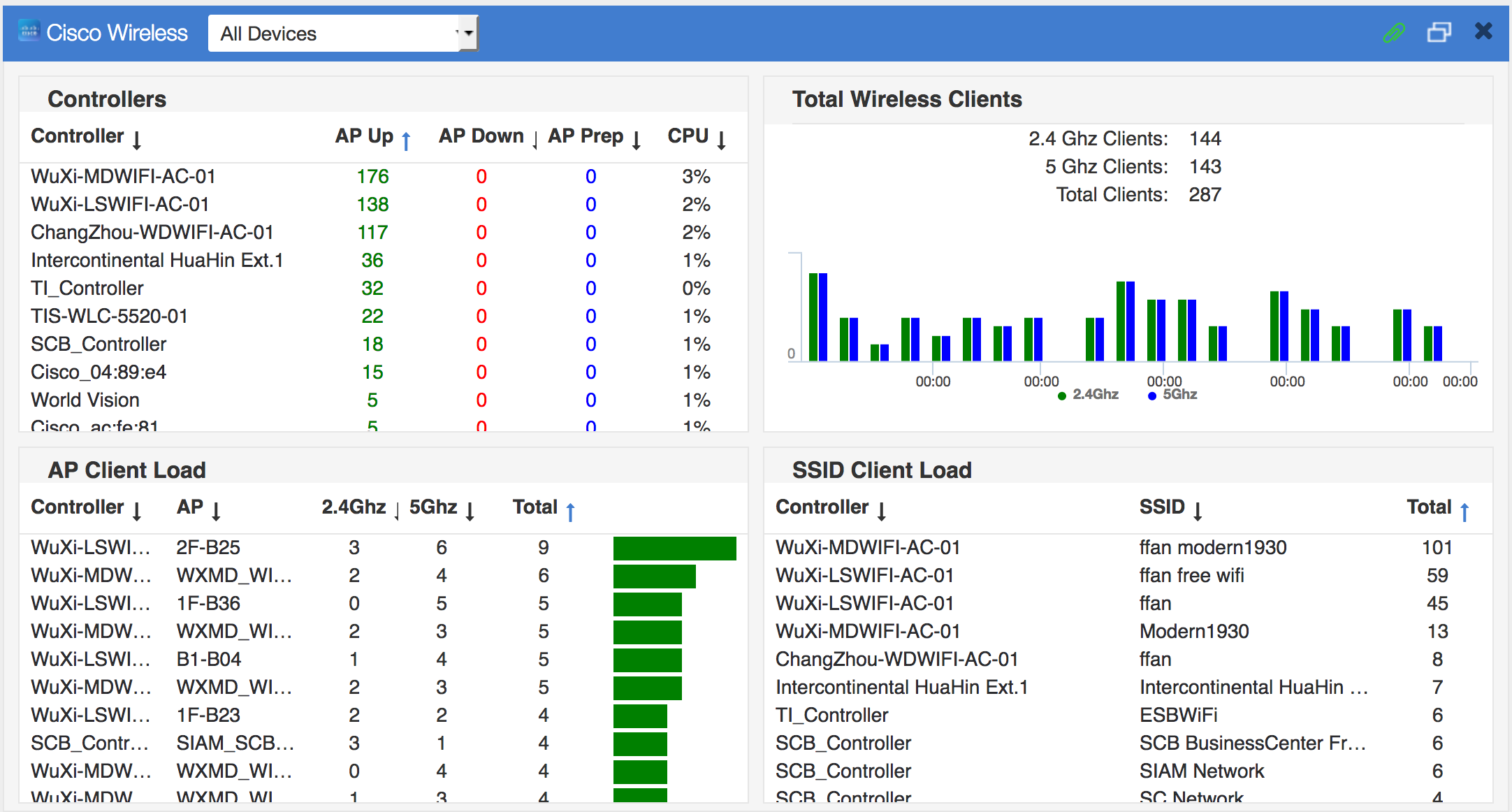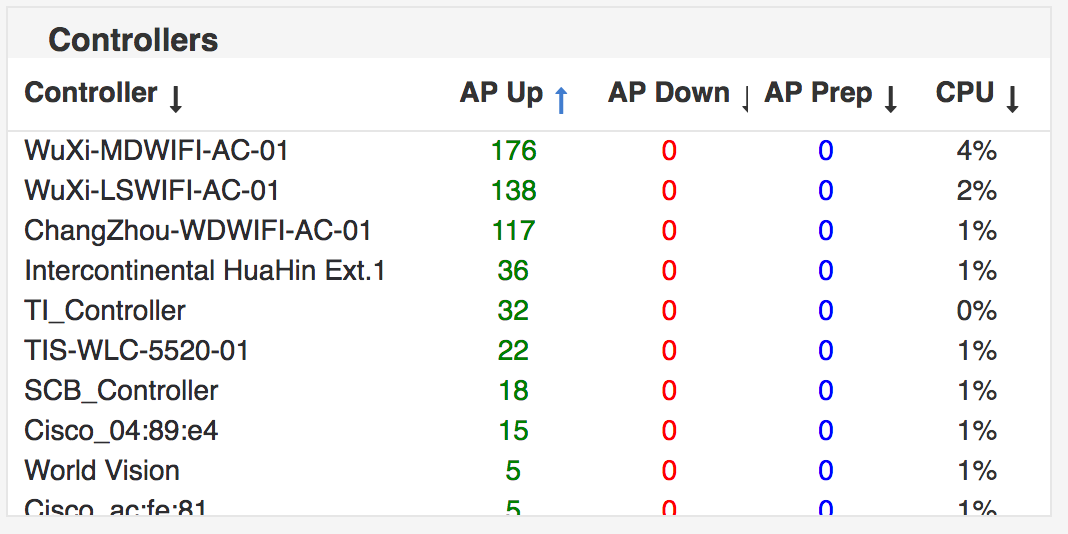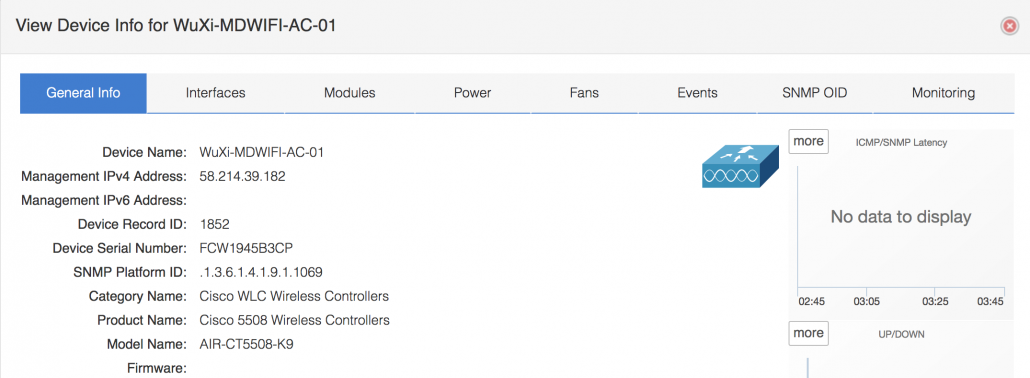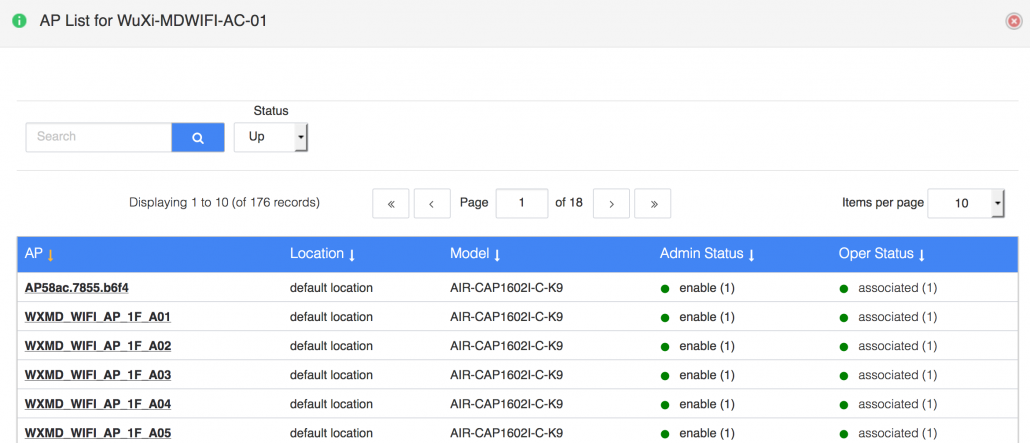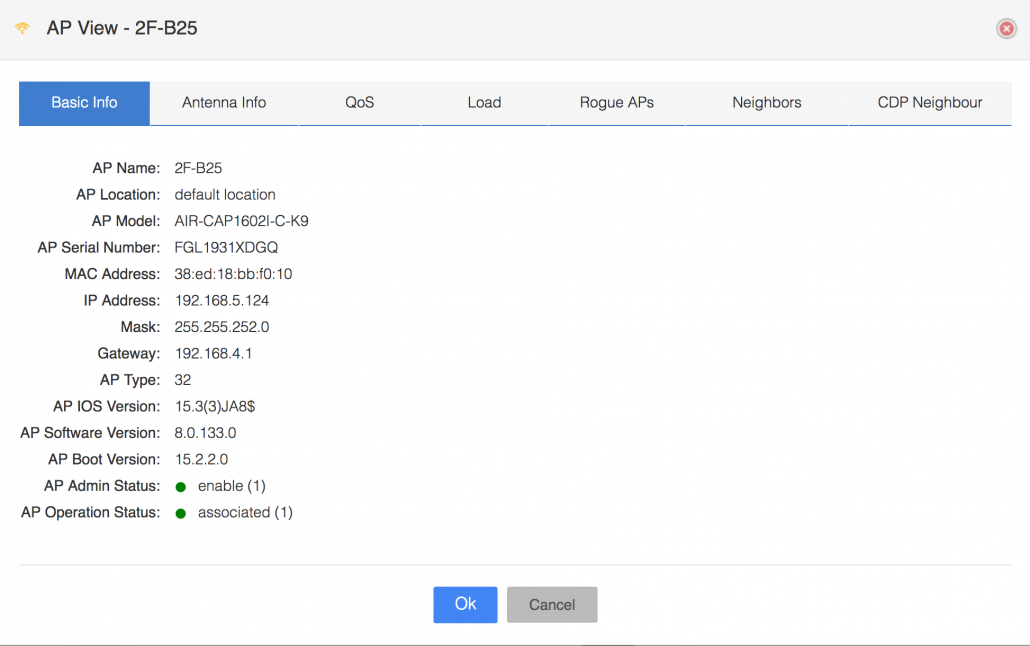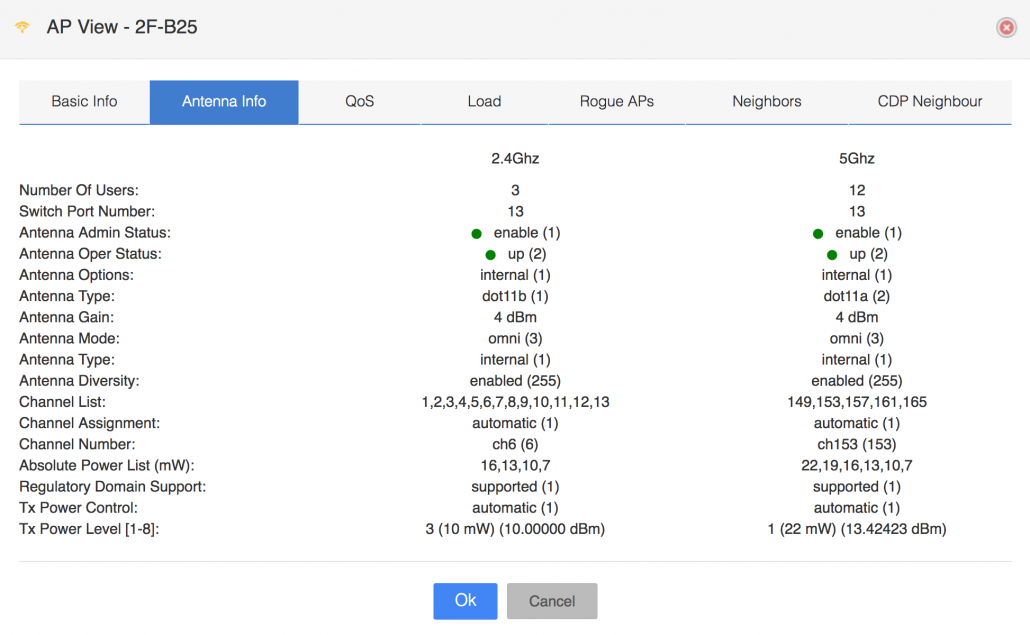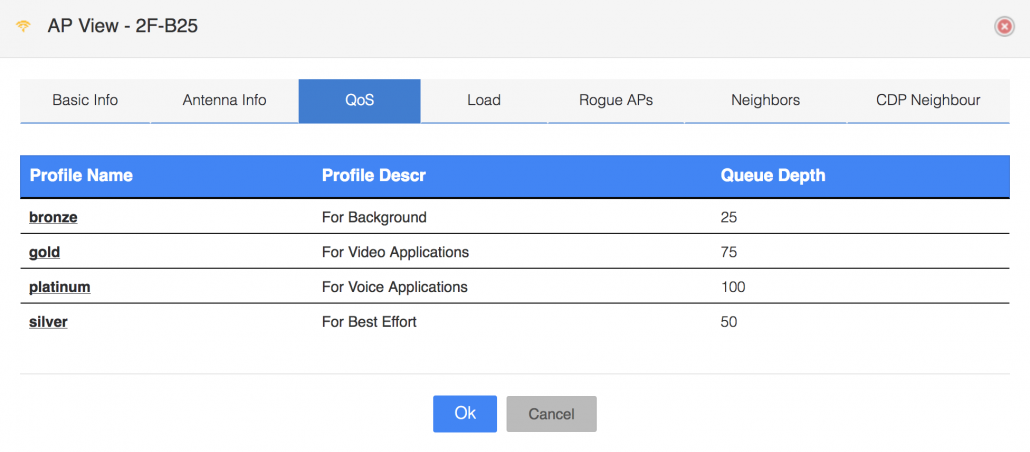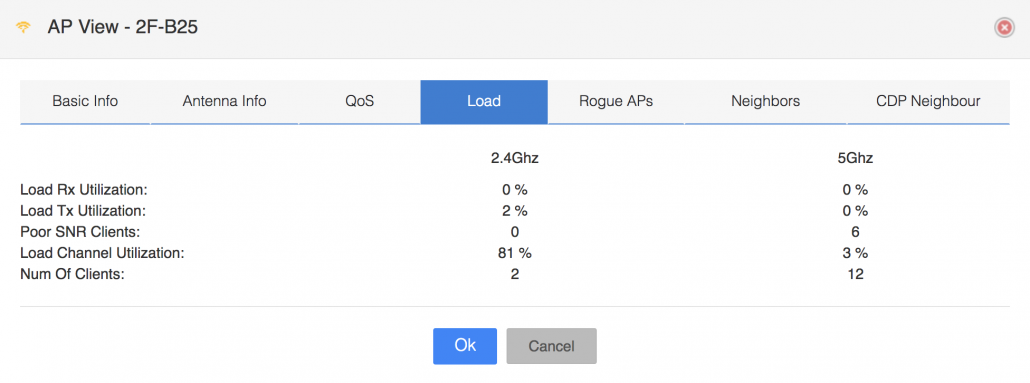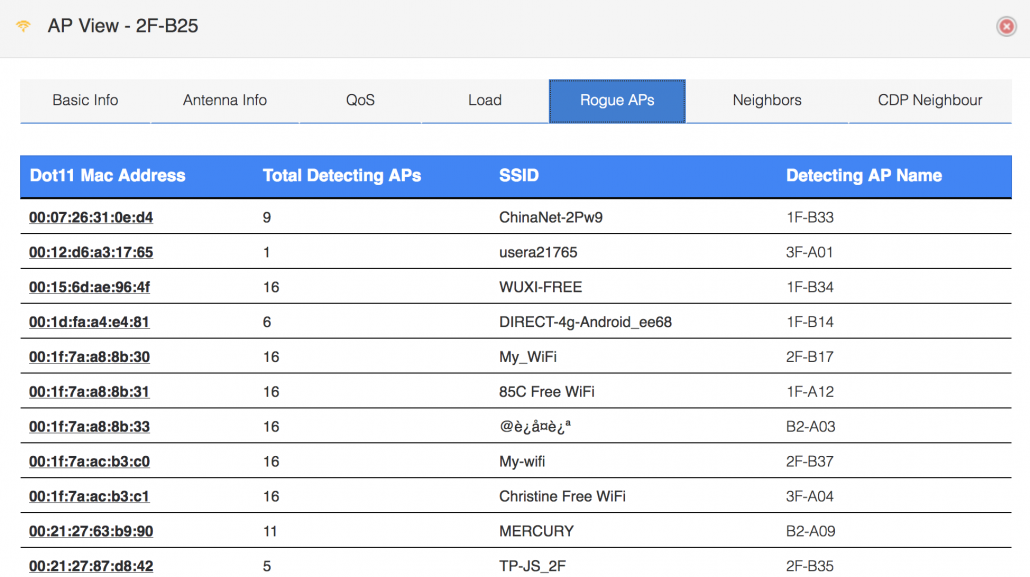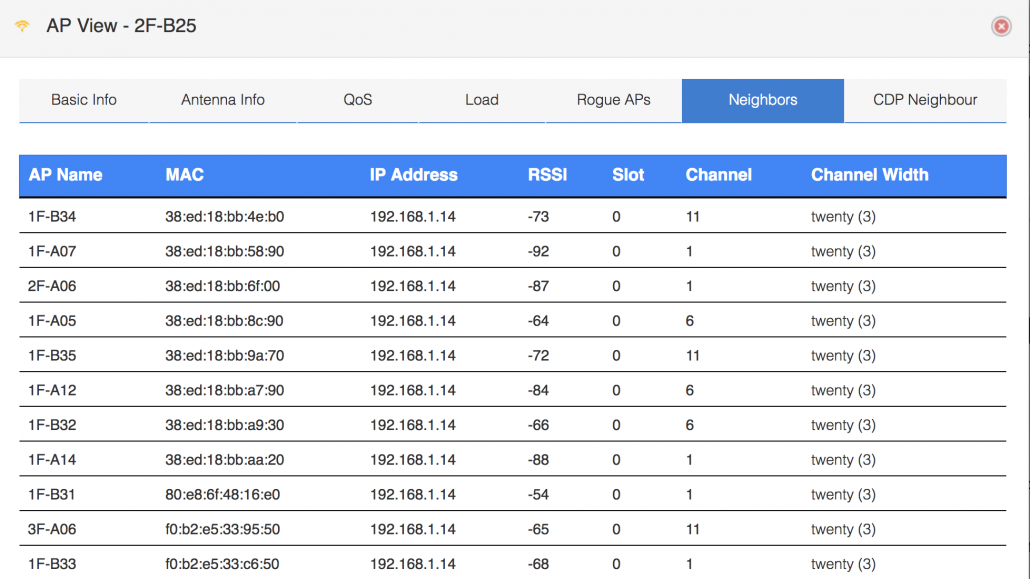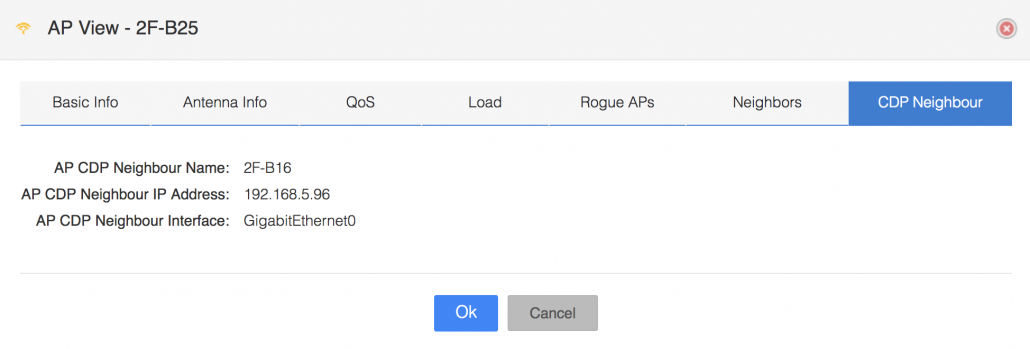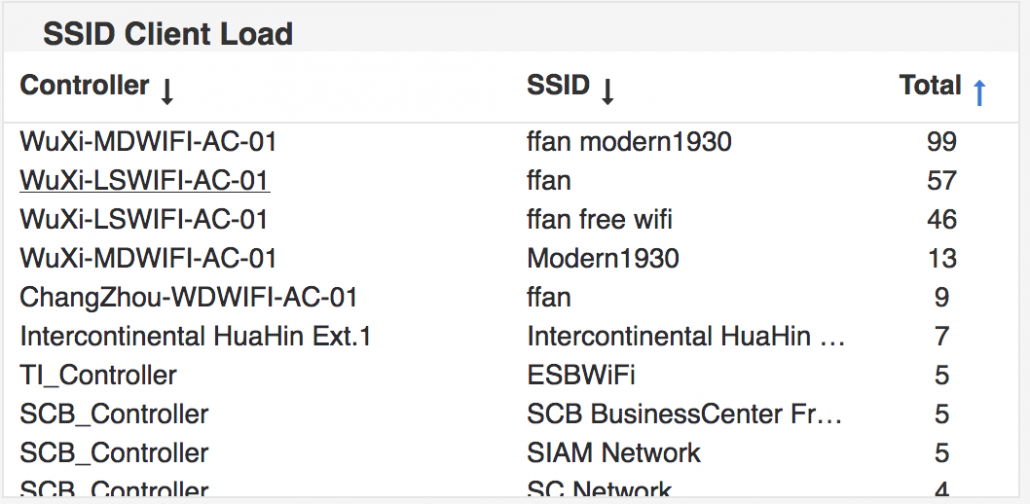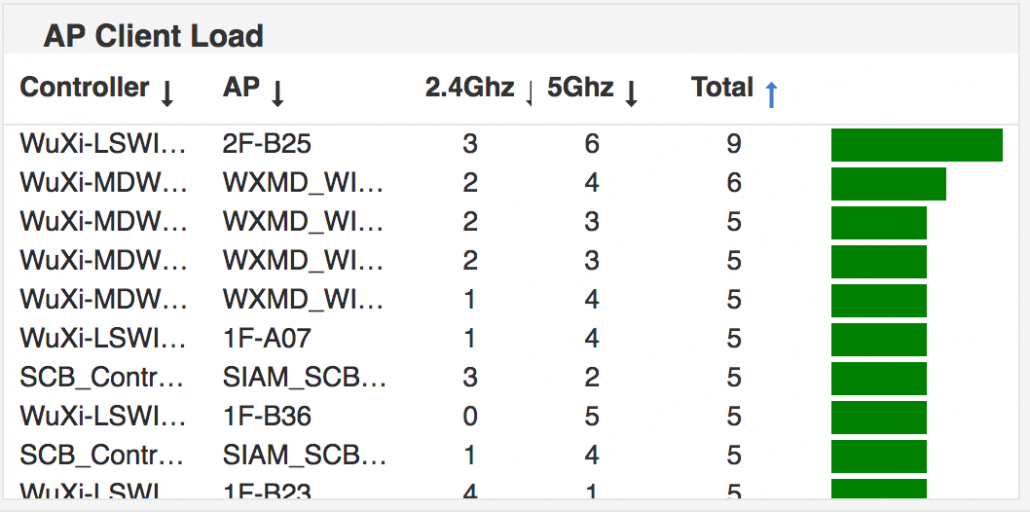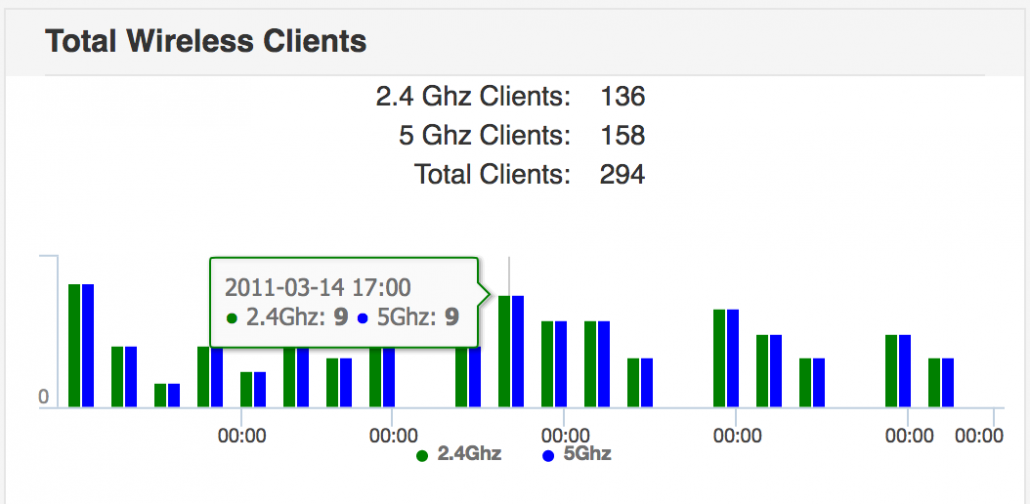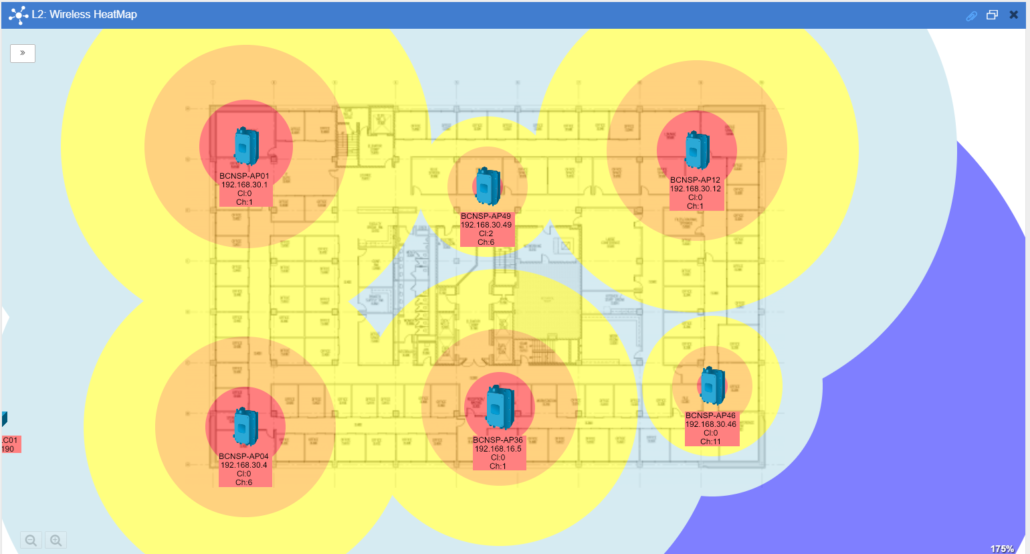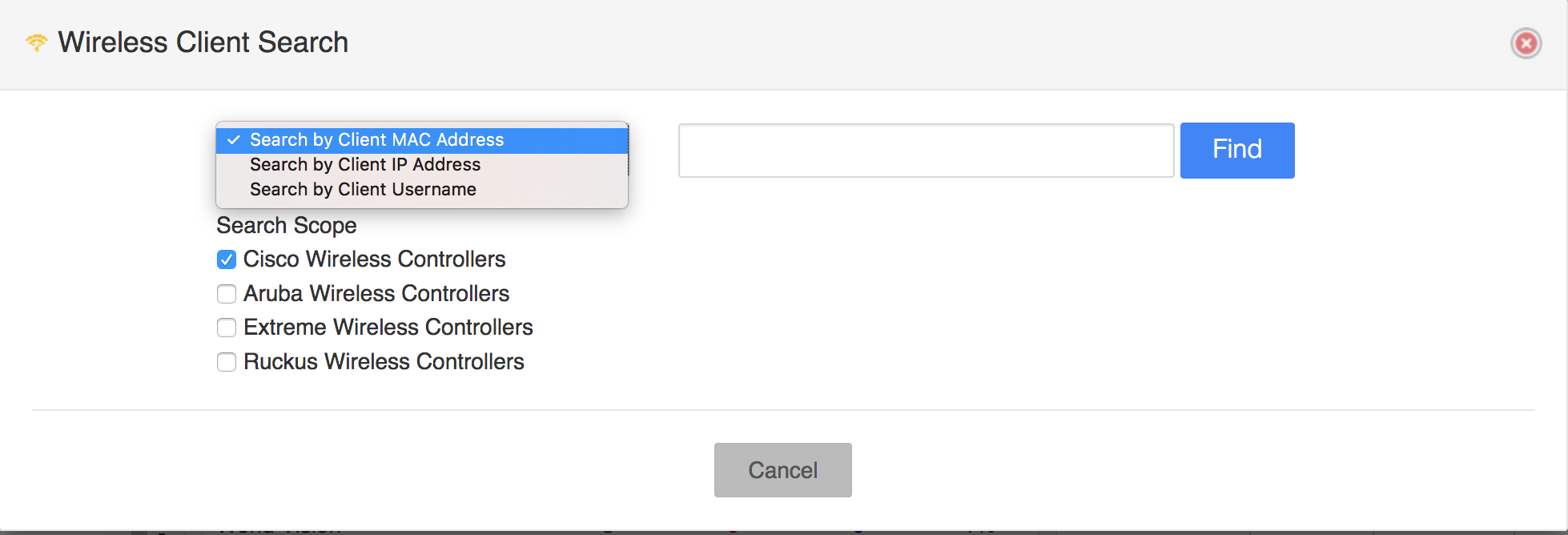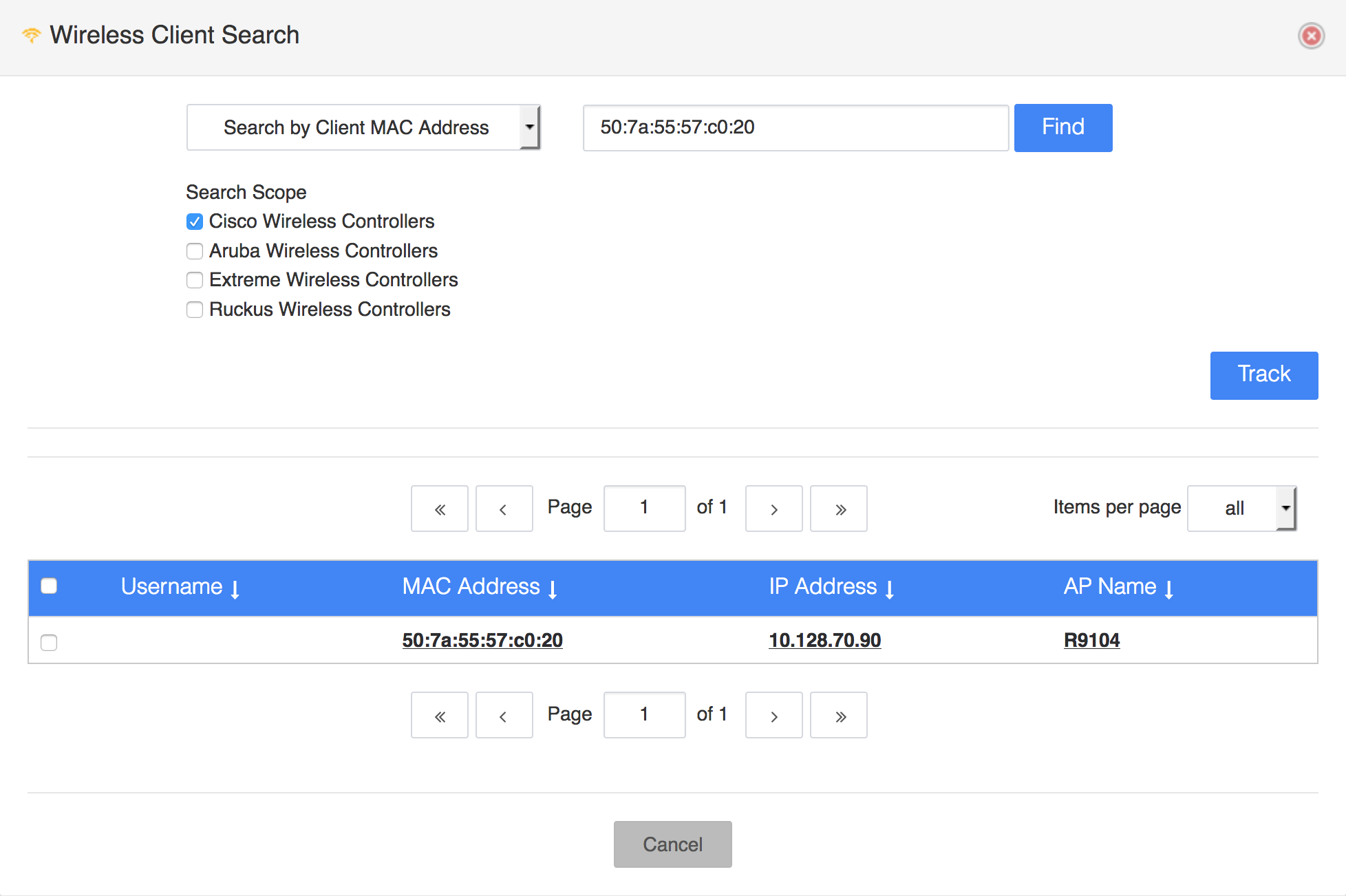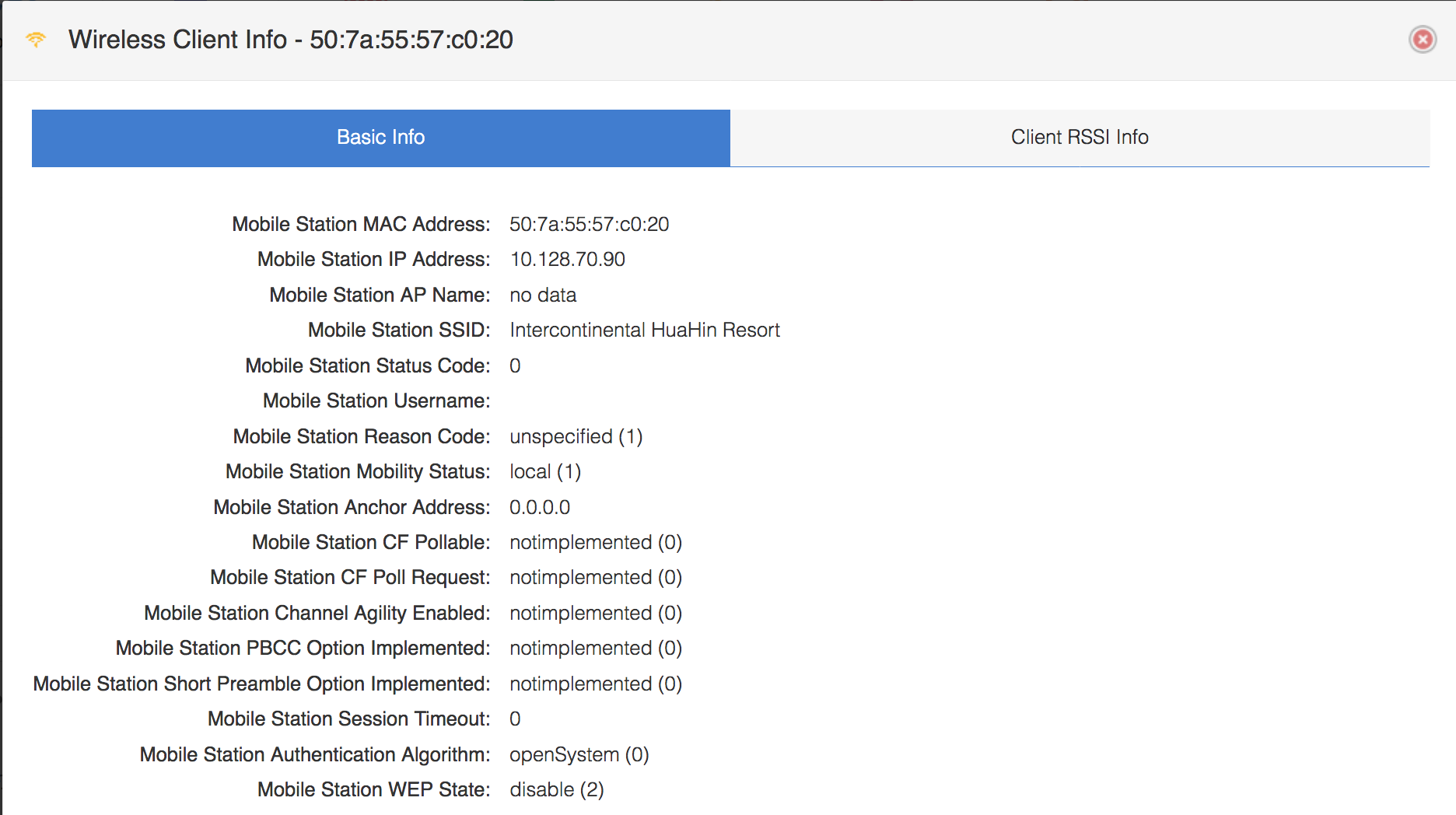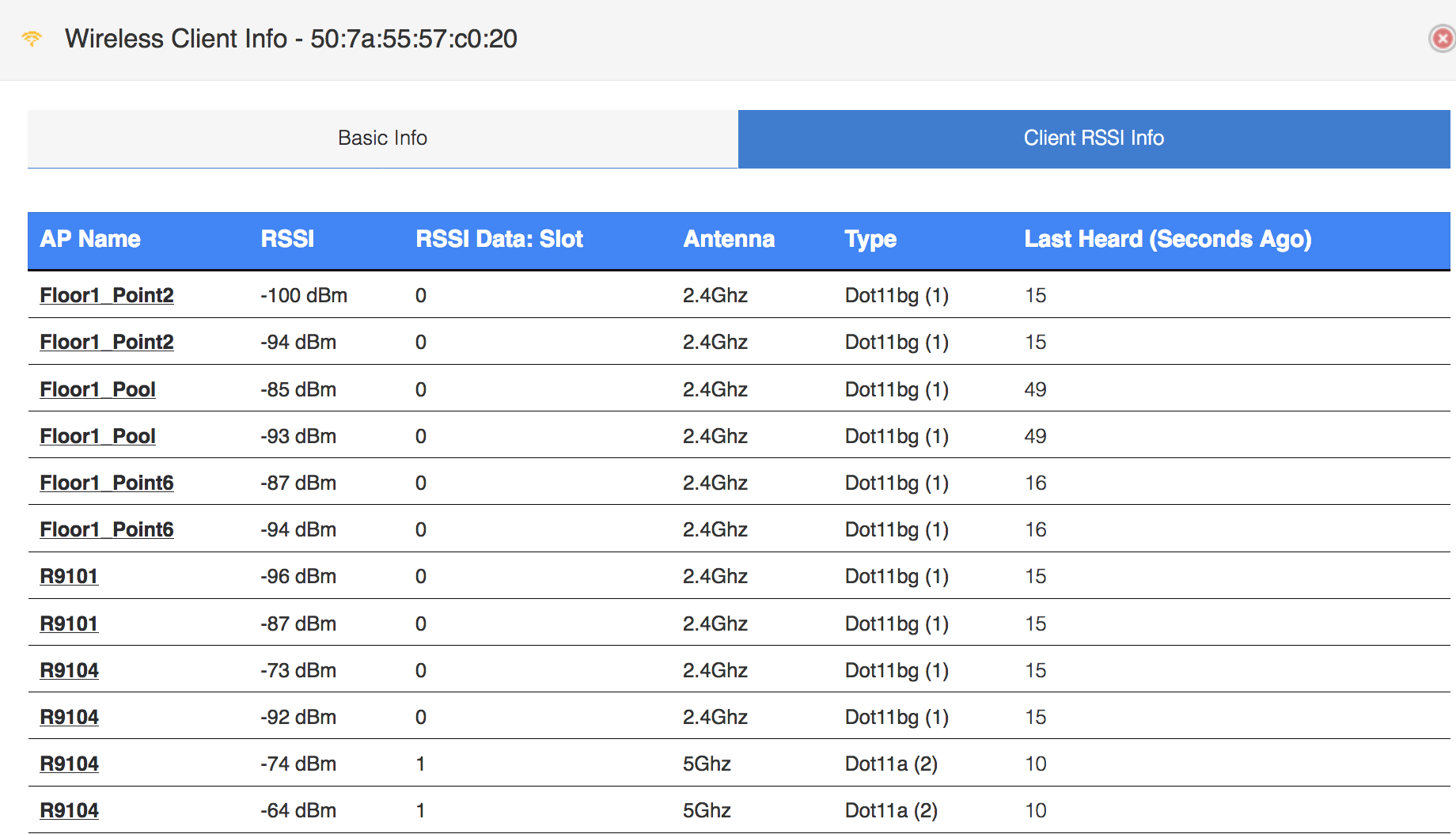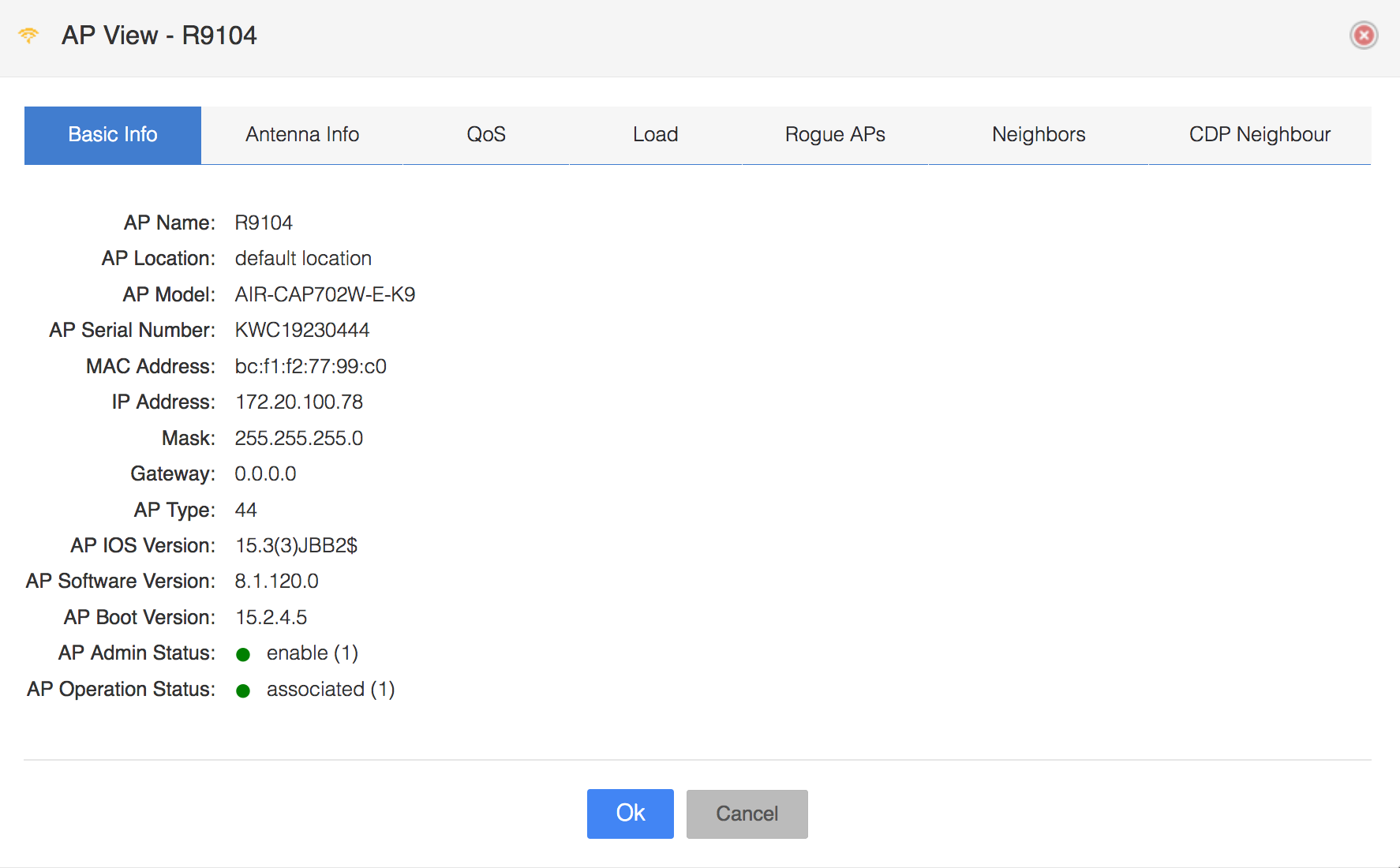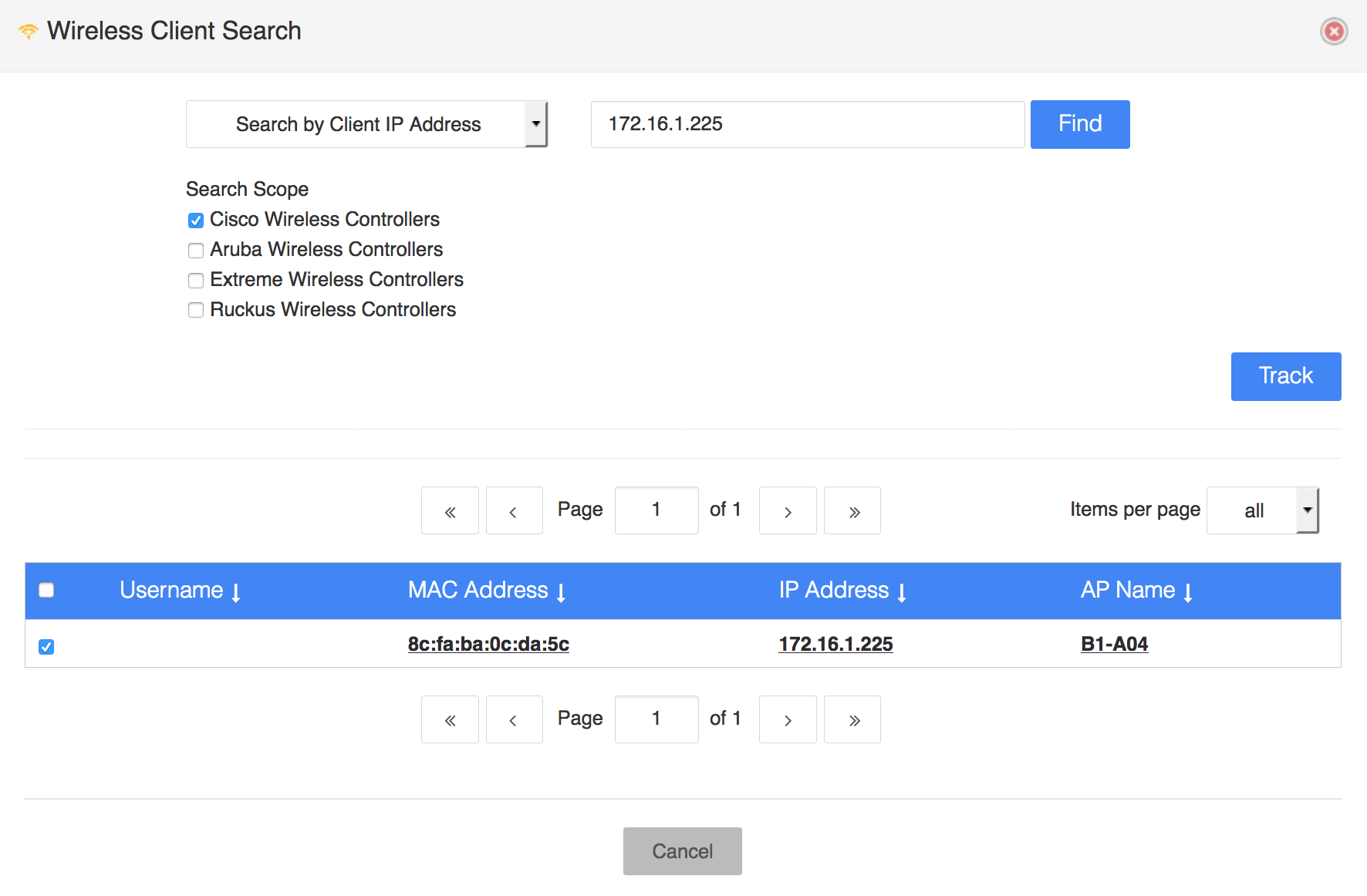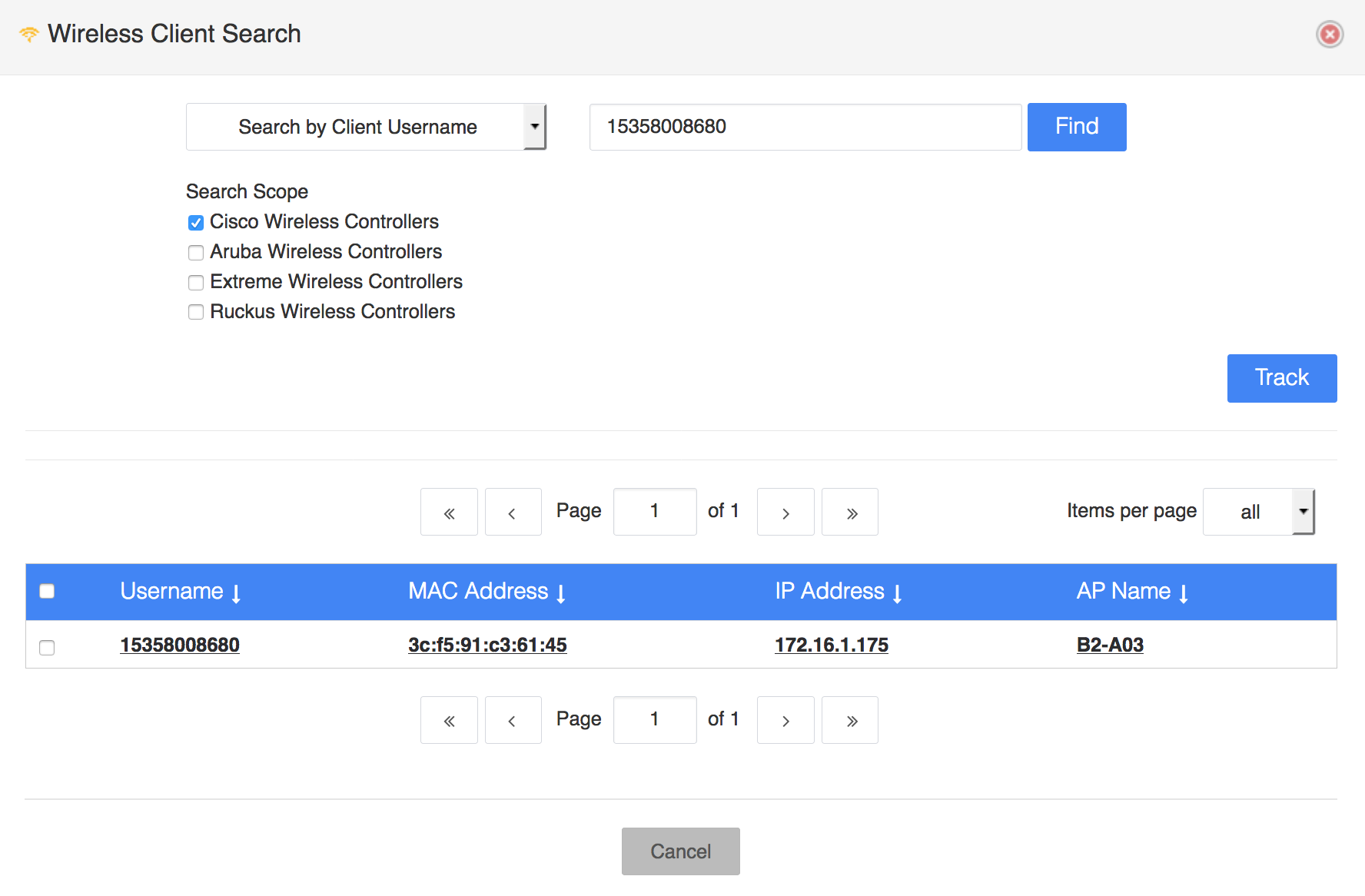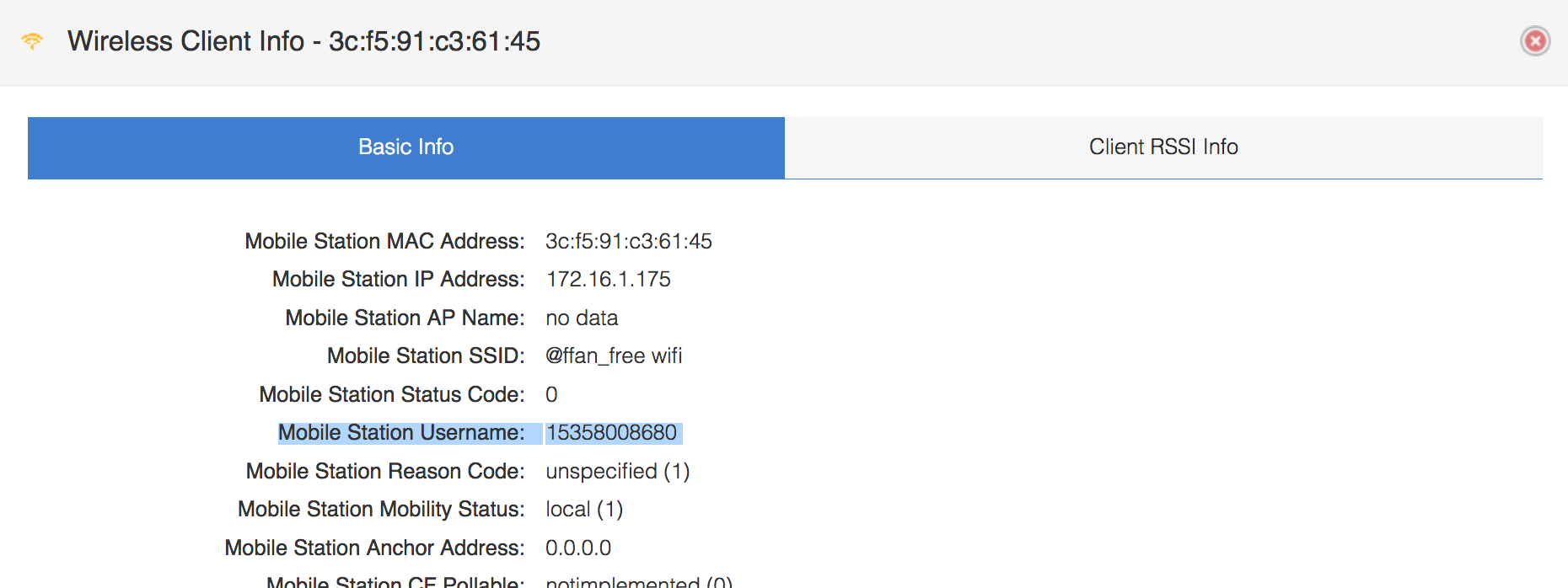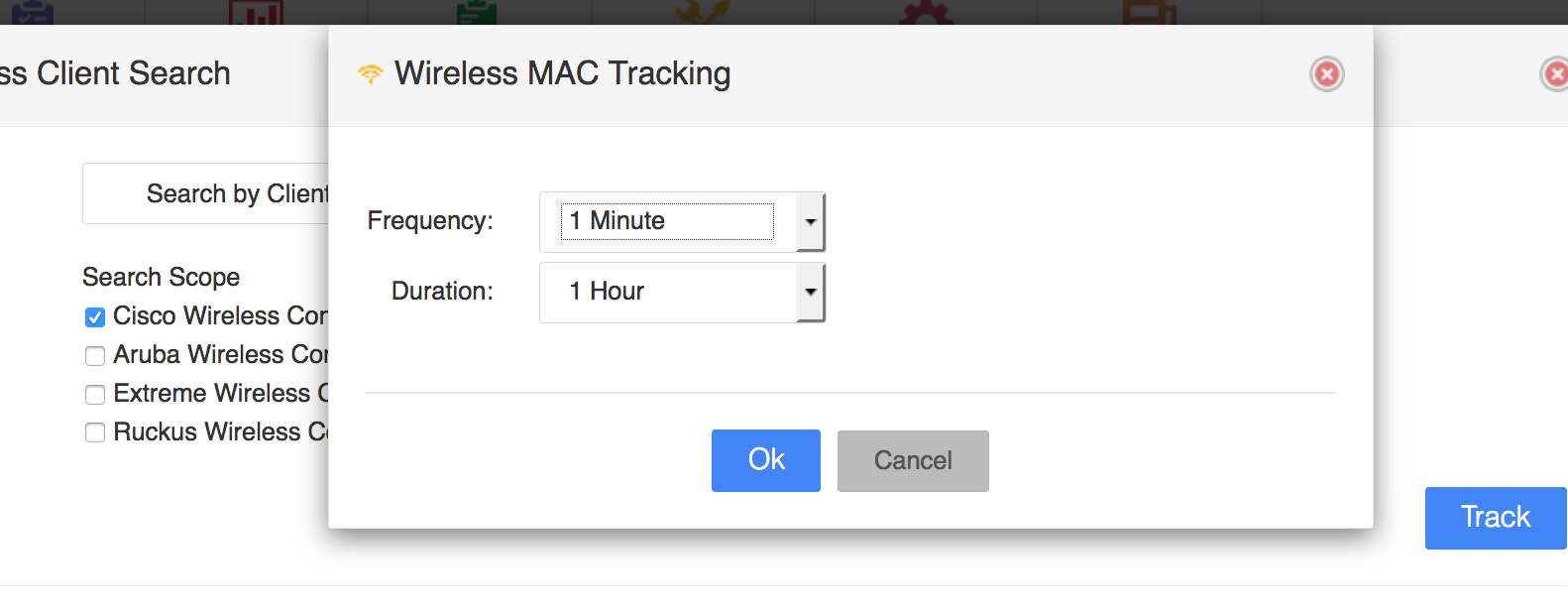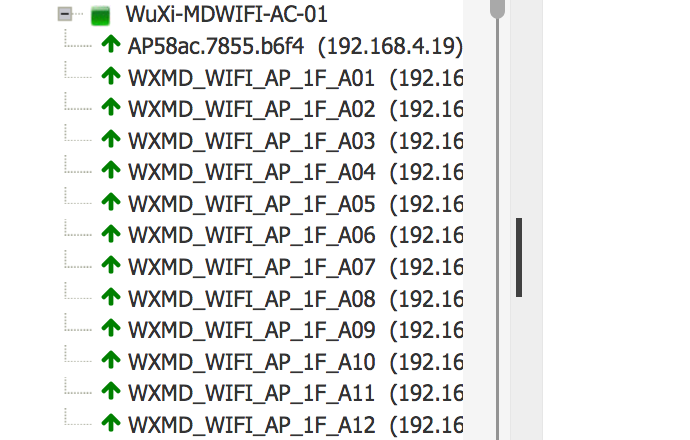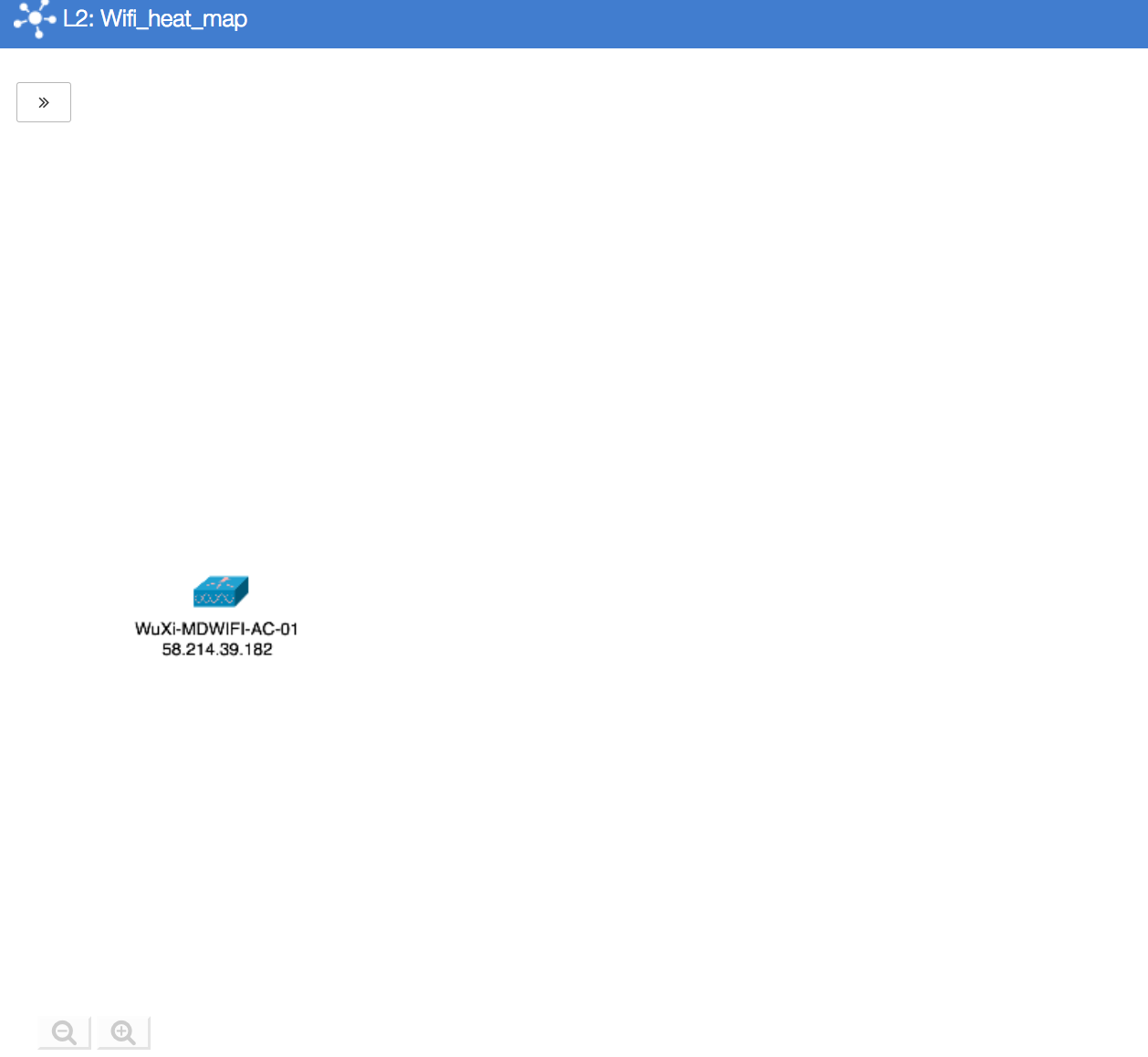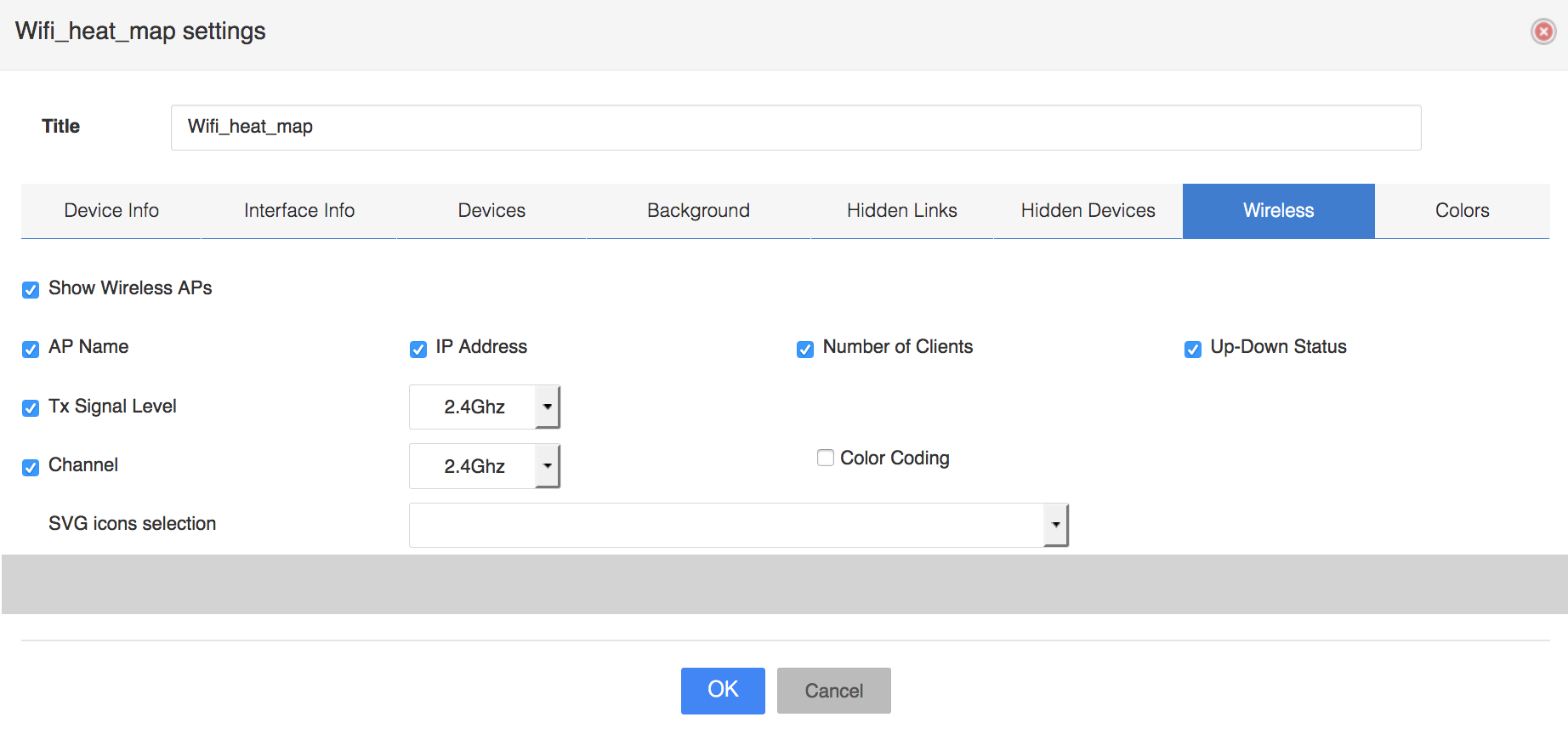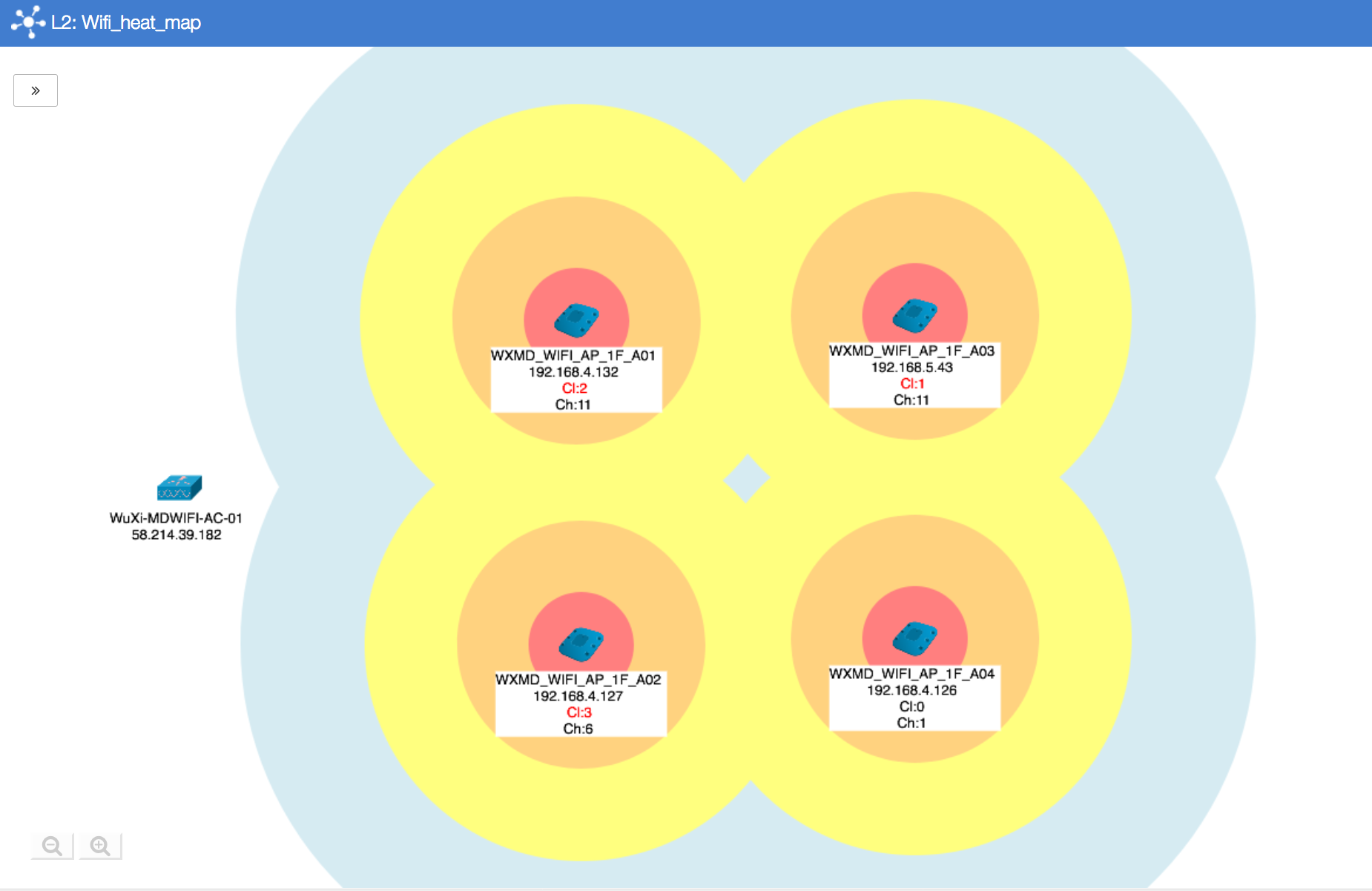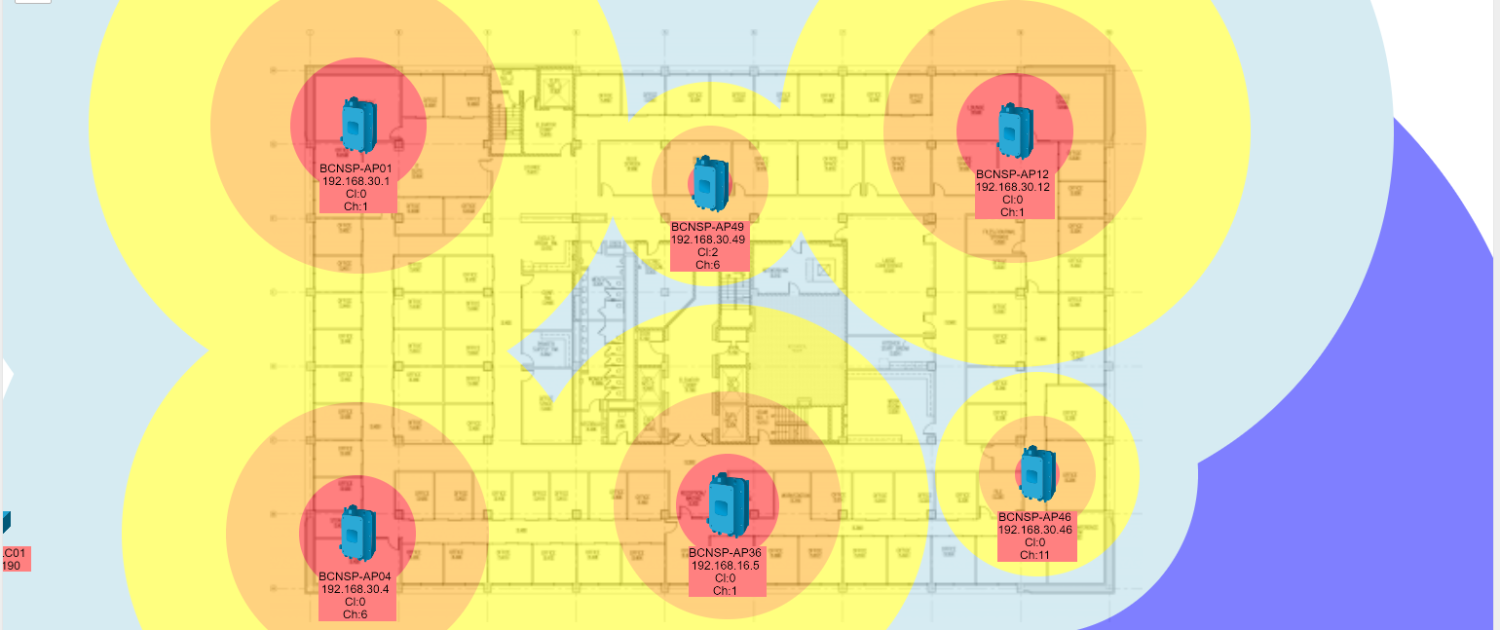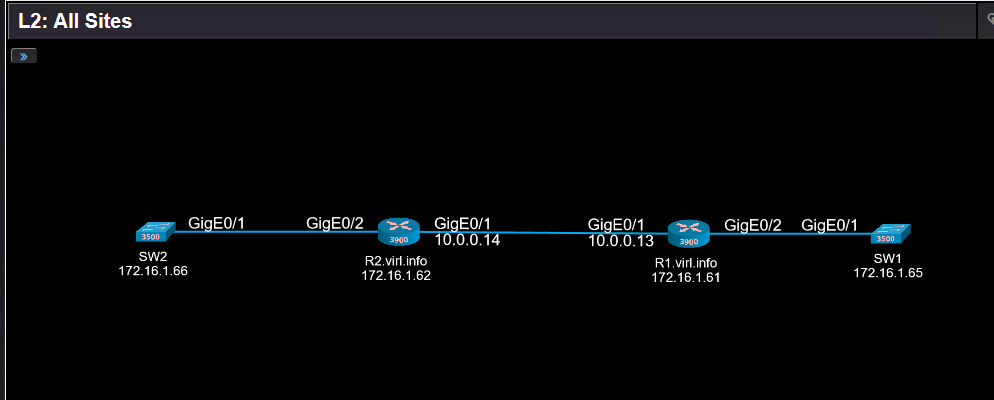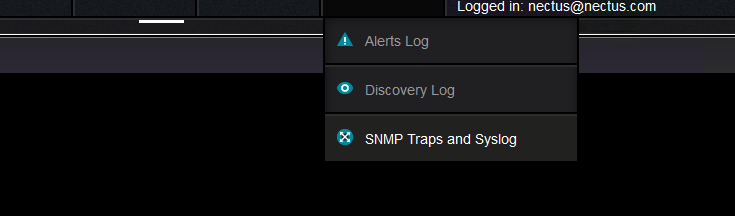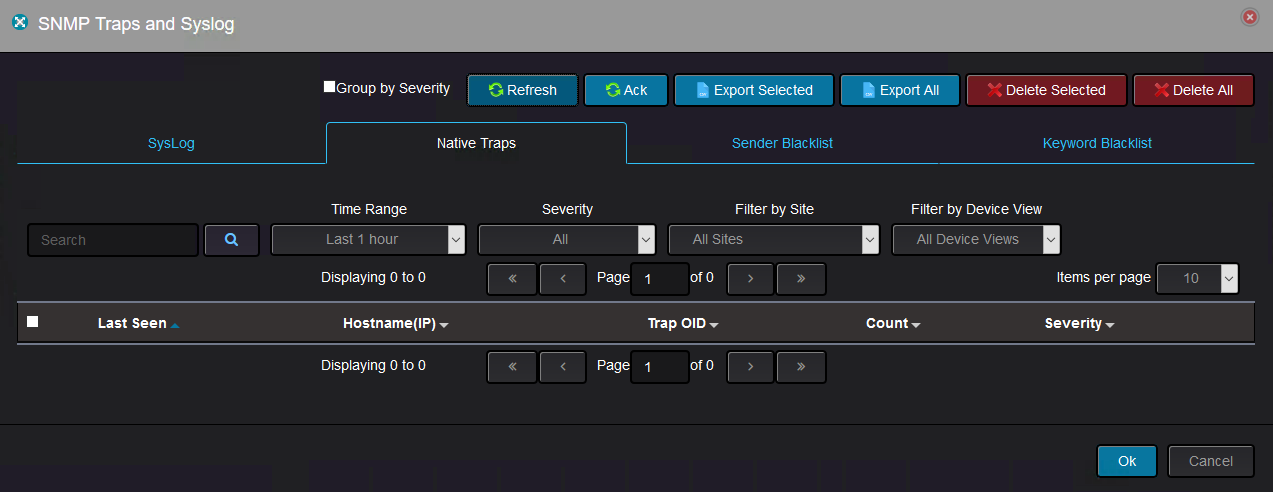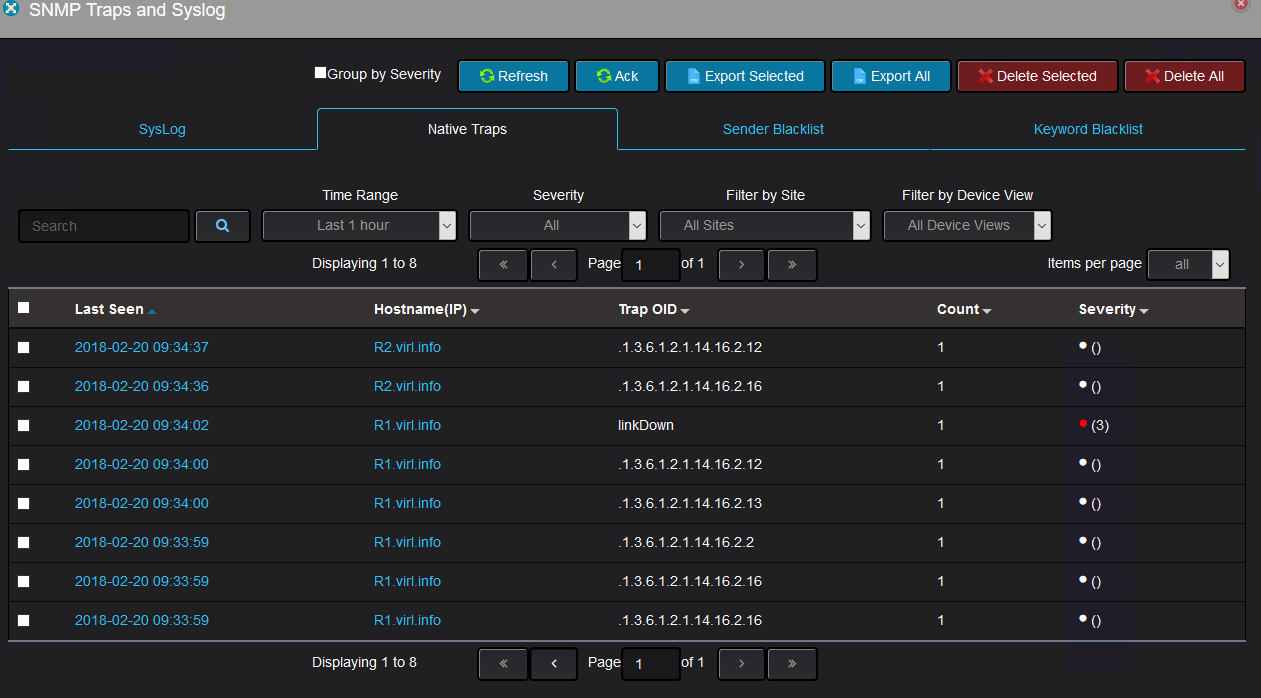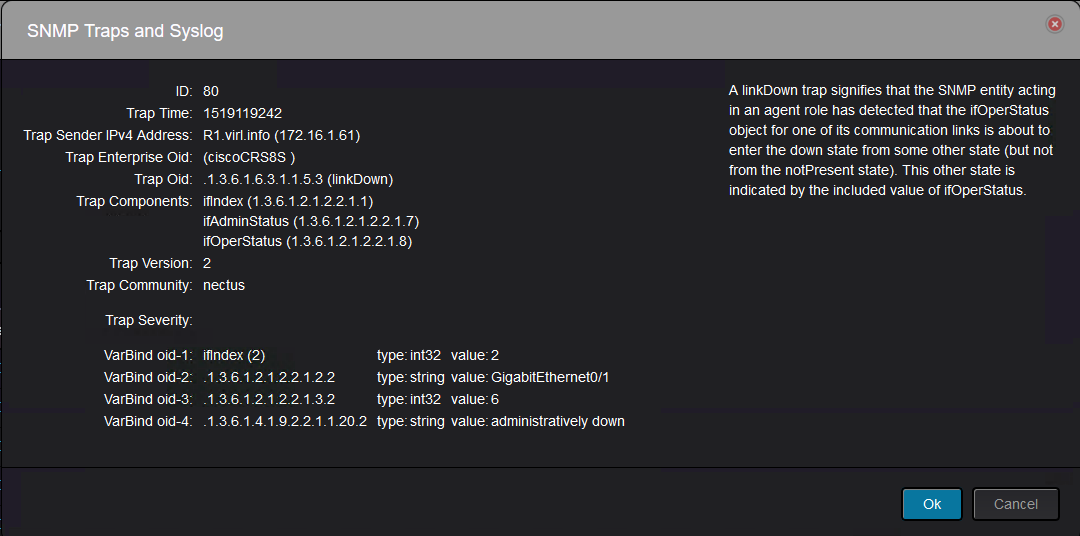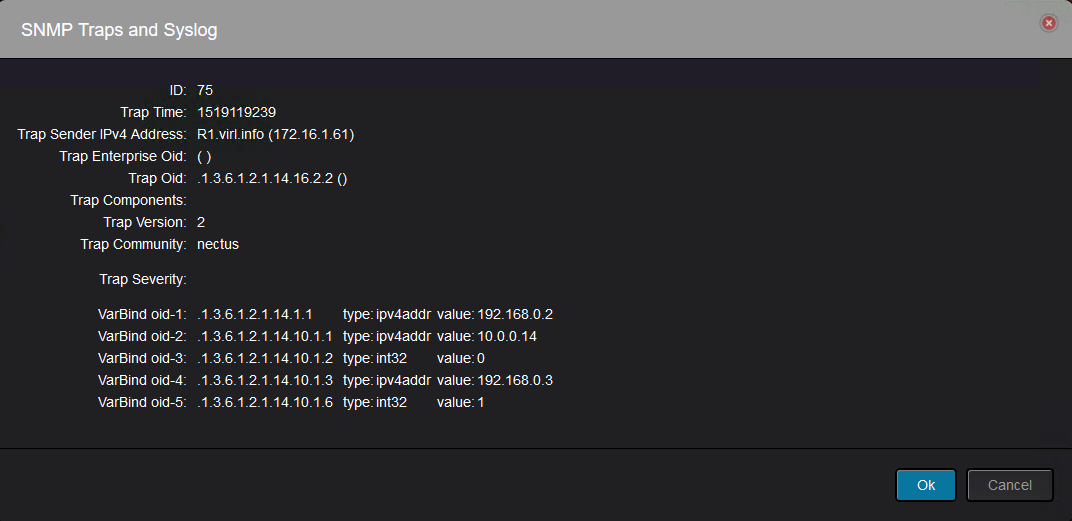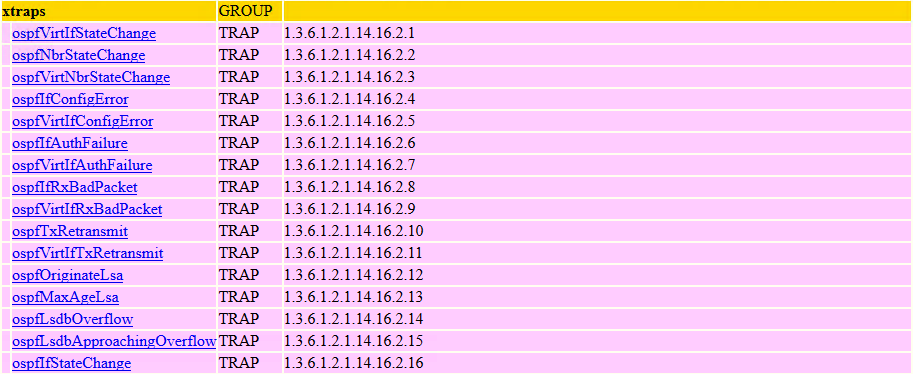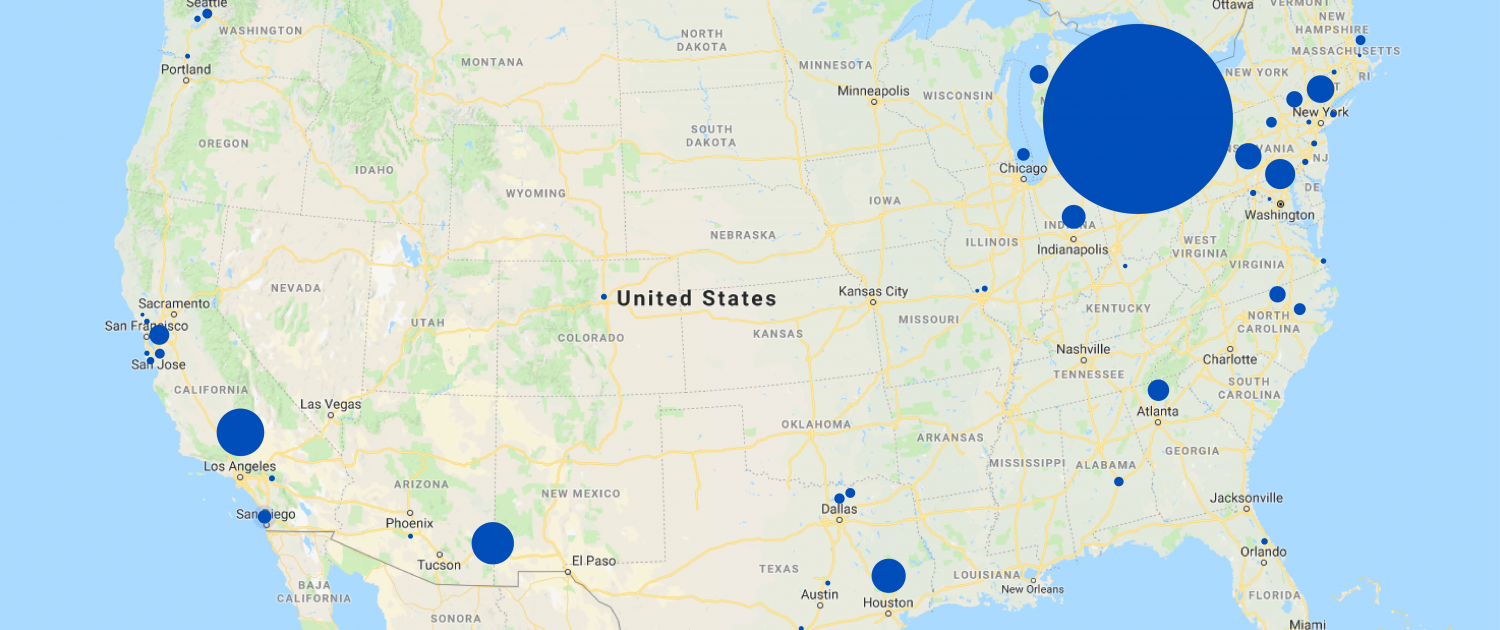News
https://www.nectus5.com/wp/wp-content/uploads/2018/02/logo.png
0
0
Web Master
https://www.nectus5.com/wp/wp-content/uploads/2018/02/logo.png
Web Master2018-04-03 11:27:182019-01-23 08:57:50Aruba Wireless Dashboard added to Nectus 1.2.30
https://www.nectus5.com/wp/wp-content/uploads/2018/02/logo.png
0
0
Web Master
https://www.nectus5.com/wp/wp-content/uploads/2018/02/logo.png
Web Master2018-03-26 03:17:562018-10-12 07:20:43Cisco Wireless Dashboards
https://www.nectus5.com/wp/wp-content/uploads/2018/02/logo.png
0
0
Web Master
https://www.nectus5.com/wp/wp-content/uploads/2018/02/logo.png
Web Master2018-03-26 03:07:442018-10-12 07:20:59Cisco Wireless client search and tracking tools
https://www.nectus5.com/wp/wp-content/uploads/2018/02/logo.png
0
0
Web Master
https://www.nectus5.com/wp/wp-content/uploads/2018/02/logo.png
Web Master2018-03-26 02:53:192019-01-23 08:58:04Cisco Wireless Heat Maps
https://www.nectus5.com/wp/wp-content/uploads/2018/02/logo.png
0
0
Web Master
https://www.nectus5.com/wp/wp-content/uploads/2018/02/logo.png
Web Master2018-03-01 12:52:252019-01-23 08:58:48Wireless Heat Map Vizualization added to Nectus starting from build 1.2.24
https://www.nectus5.com/wp/wp-content/uploads/2018/02/logo.png
0
0
Web Master
https://www.nectus5.com/wp/wp-content/uploads/2018/02/logo.png
Web Master2018-02-24 12:36:362019-01-29 11:21:56Working with SNMP Traps in Nectus NMS
https://www.nectus5.com/wp/wp-content/uploads/2018/02/logo.png
0
0
Web Master
https://www.nectus5.com/wp/wp-content/uploads/2018/02/logo.png
Web Master2018-01-29 10:34:342018-10-12 07:24:38Topology mapping for SDN OpenFlow networks with Nectus
https://www.nectus5.com/wp/wp-content/uploads/2018/02/logo.png
0
0
Web Master
https://www.nectus5.com/wp/wp-content/uploads/2018/02/logo.png
Web Master2018-01-27 12:33:502018-10-12 07:24:01Network Engineer Toolset in Nectus NMS
https://www.nectus5.com/wp/wp-content/uploads/2018/02/logo.png
0
0
Web Master
https://www.nectus5.com/wp/wp-content/uploads/2018/02/logo.png
Web Master2018-01-27 12:30:102019-01-29 11:22:20Syslog server functionality in Nectus NMS
https://www.nectus5.com/wp/wp-content/uploads/2018/02/logo.png
0
0
Web Master
https://www.nectus5.com/wp/wp-content/uploads/2018/02/logo.png
Web Master2018-01-19 13:07:162018-10-29 18:57:10Which US city uses the most IPv4 public addresses?
https://www.nectus5.com/wp/wp-content/uploads/2018/02/logo.png
0
0
Web Master
https://www.nectus5.com/wp/wp-content/uploads/2018/02/logo.png
Web Master2018-01-16 14:22:562018-10-12 07:24:20View routing tables in Nectus GUI
https://www.nectus5.com/wp/wp-content/uploads/2018/02/logo.png
0
0
Web Master
https://www.nectus5.com/wp/wp-content/uploads/2018/02/logo.png
Web Master2018-01-16 10:52:172018-01-16 12:05:58Nectus features presentation. January 2018
https://www.nectus5.com/wp/wp-content/uploads/2018/02/logo.png
0
0
Web Master
https://www.nectus5.com/wp/wp-content/uploads/2018/02/logo.png
Web Master2018-01-11 11:42:222018-10-12 07:24:52Building Dynamic Interactive Network Diagrams
https://www.nectus5.com/wp/wp-content/uploads/2018/02/logo.png
0
0
Web Master
https://www.nectus5.com/wp/wp-content/uploads/2018/02/logo.png
Web Master2017-10-04 18:52:522017-12-14 14:56:16Free Nectus license for Cisco Academy Students
https://www.nectus5.com/wp/wp-content/uploads/2018/02/logo.png
0
0
Web Master
https://www.nectus5.com/wp/wp-content/uploads/2018/02/logo.png
Web Master2017-10-03 15:00:212017-10-04 21:08:58CST signs partner agreement with Cisco Learning Academy to provide Network Visualization and Discovery tools
https://www.nectus5.com/wp/wp-content/uploads/2018/02/logo.png
0
0
Web Master
https://www.nectus5.com/wp/wp-content/uploads/2018/02/logo.png
Web Master2017-10-01 19:24:362019-04-03 11:00:34Netflow collector functionality added to Nectus starting from version 1.2.8
https://www.nectus5.com/wp/wp-content/uploads/2018/02/logo.png
0
0
Web Master
https://www.nectus5.com/wp/wp-content/uploads/2018/02/logo.png
Web Master2017-09-30 01:50:082017-09-30 01:50:32Nectus Datasheet