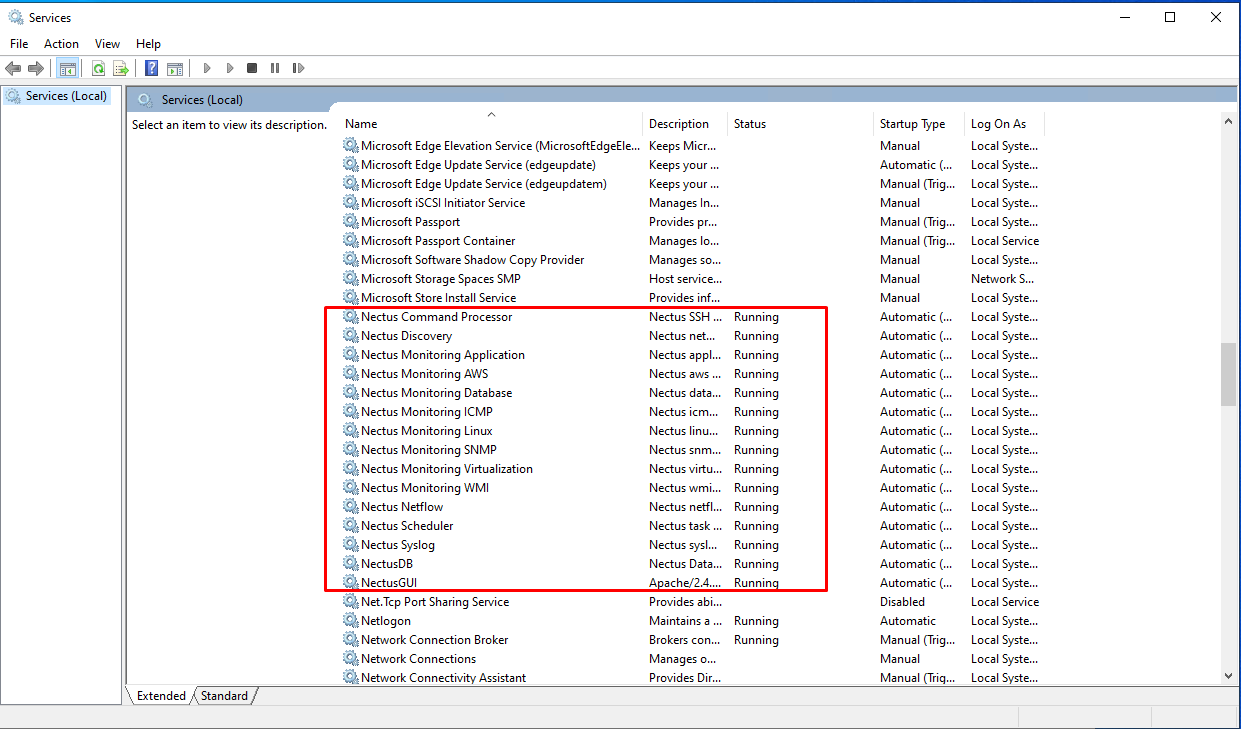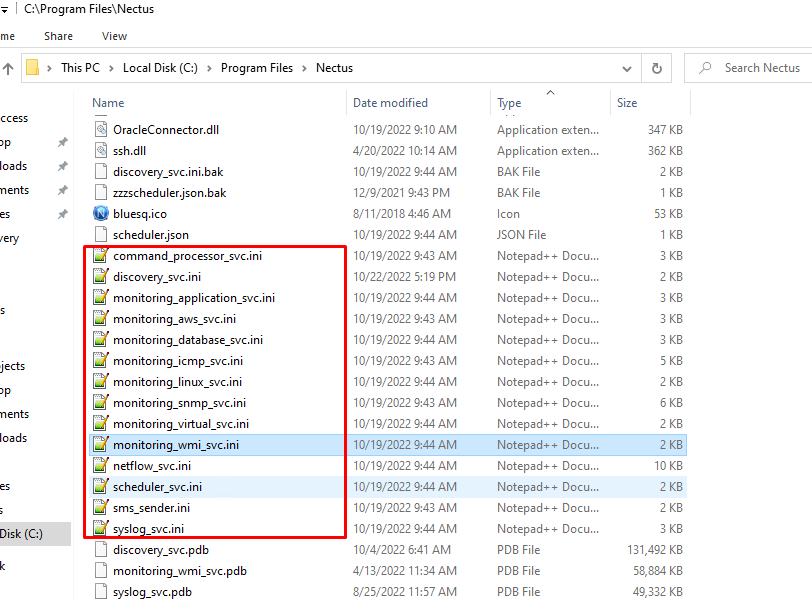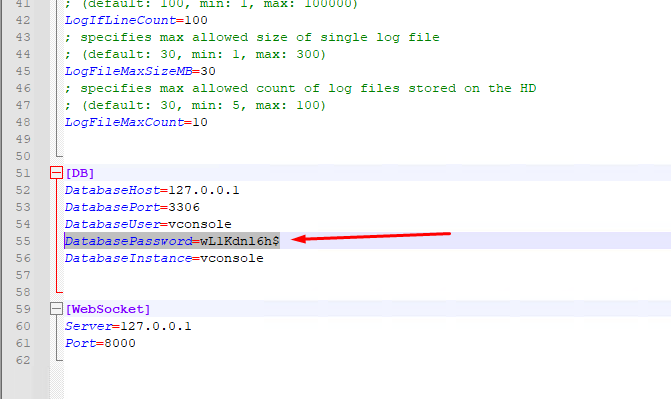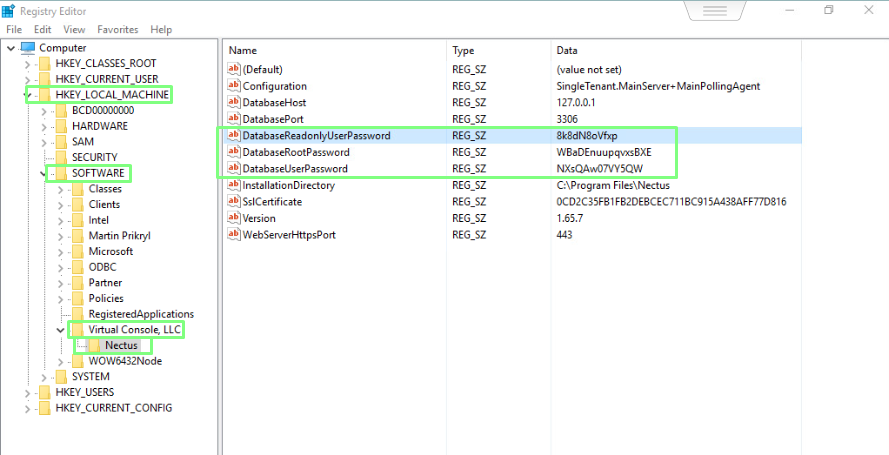Nectus DB Migration by manually copying DB files to a new server.
Nectus DB Migration by manually copying DB to a new server.
Step 1: Prepare new server by performing clean Nectus installation with the same Nectus version as on old server
Step 2: Stop all Nectus services on the new server
Step 3: Delete all the content from “C:\Program Files\Nectus\Database” folder on new server.
Step 4: Copy complete “C:\Program Files\Nectus\Database” folder from the old Nectus server to the “C:\Program Files\Nectus\Database” folder on the new server
Step 5: Copy file “C:\Program Files\Nectus\Web\Apache24\htdocs\protected\config\database.ini” from old server to the same location on new server.
(Overwrite existing file).
Step 6: In all *.ini files located in “C:\Program Files\Nectus” folder on new server update
DatabasePassword=wL1Kdnl6h$ line with a new password for username “vconsole” which can be found in
“C:\Program Files\Nectus\Web\Apache24\htdocs\protected\config\database.ini” file.
Step 7: Open the Registry Editor and in “HKEY_LOCAL_MACHINE -> SOFTWARE -> Virtual Console LLC -> Nectus”
update passwords for the three database accounts. (New passwords can be found in database.ini file)
Step 8: Start all Nectus Services
Migration Complete.